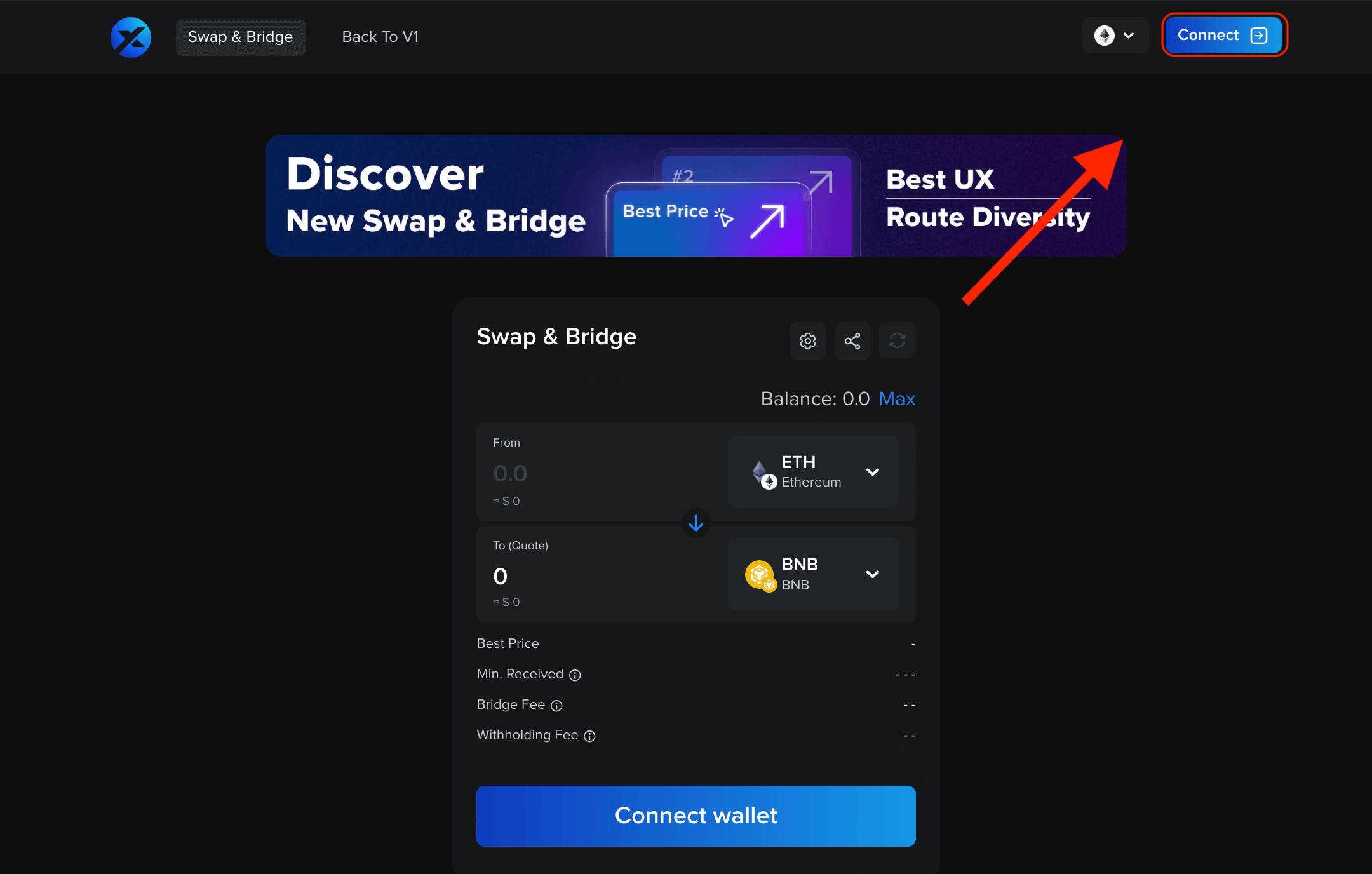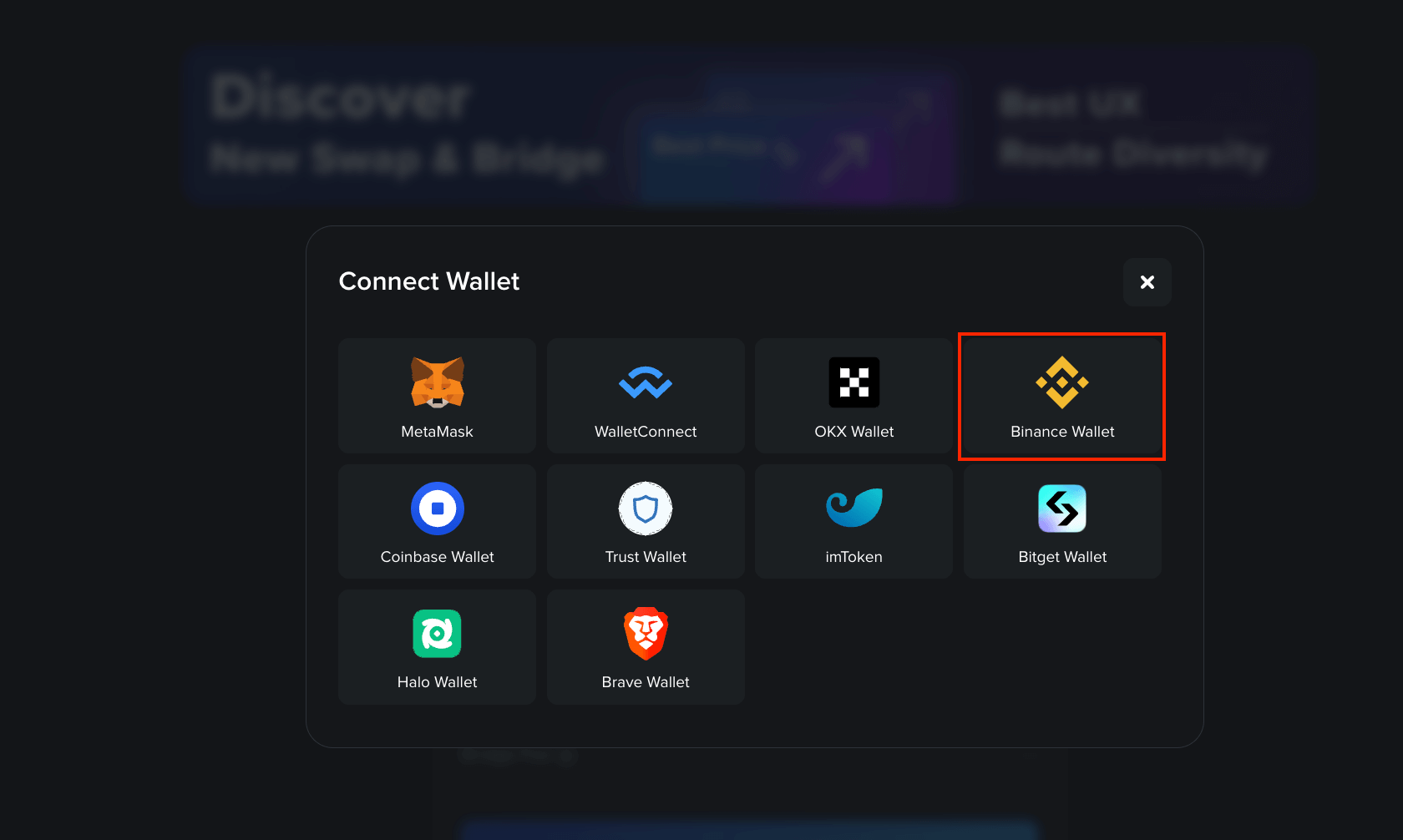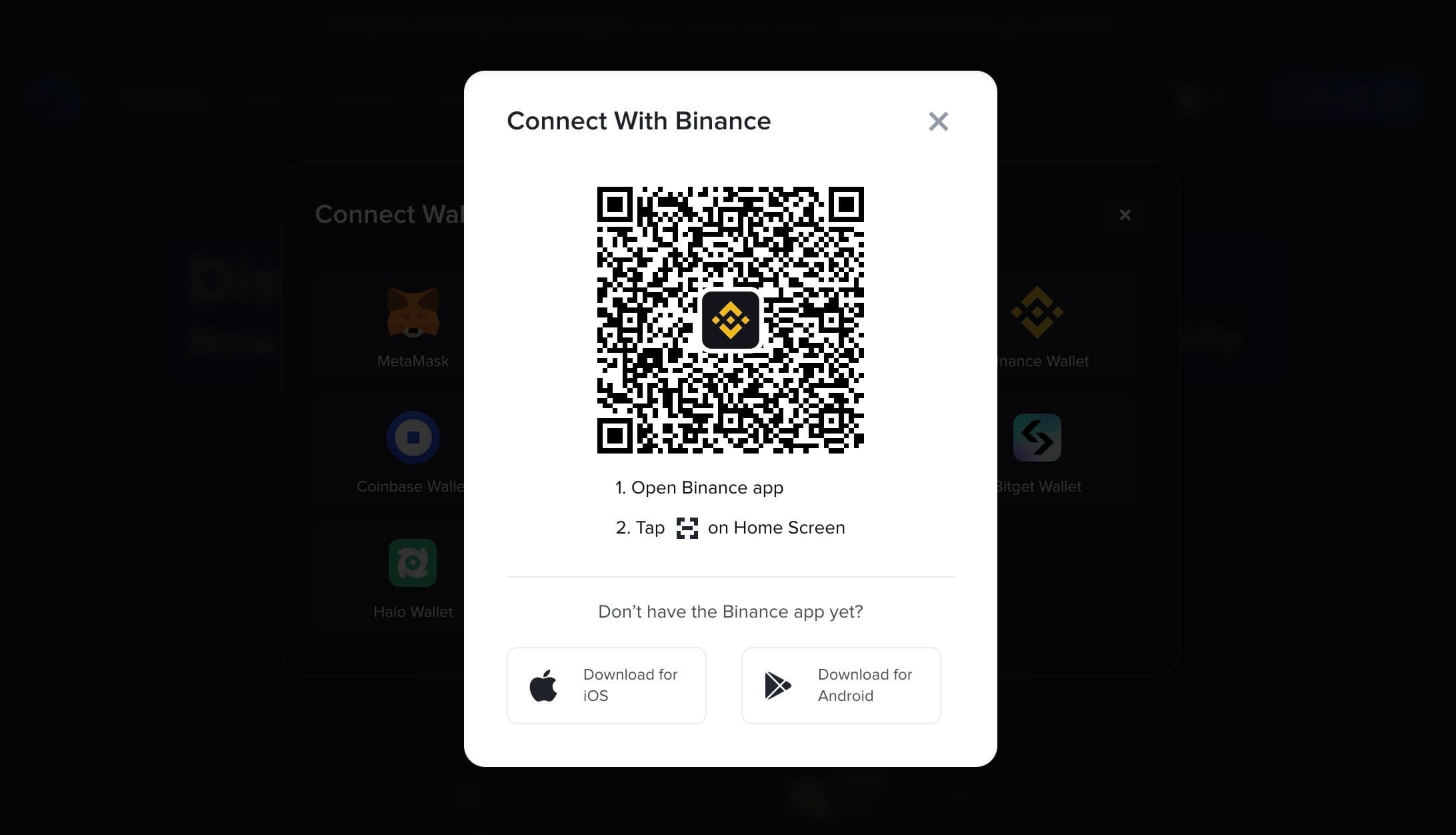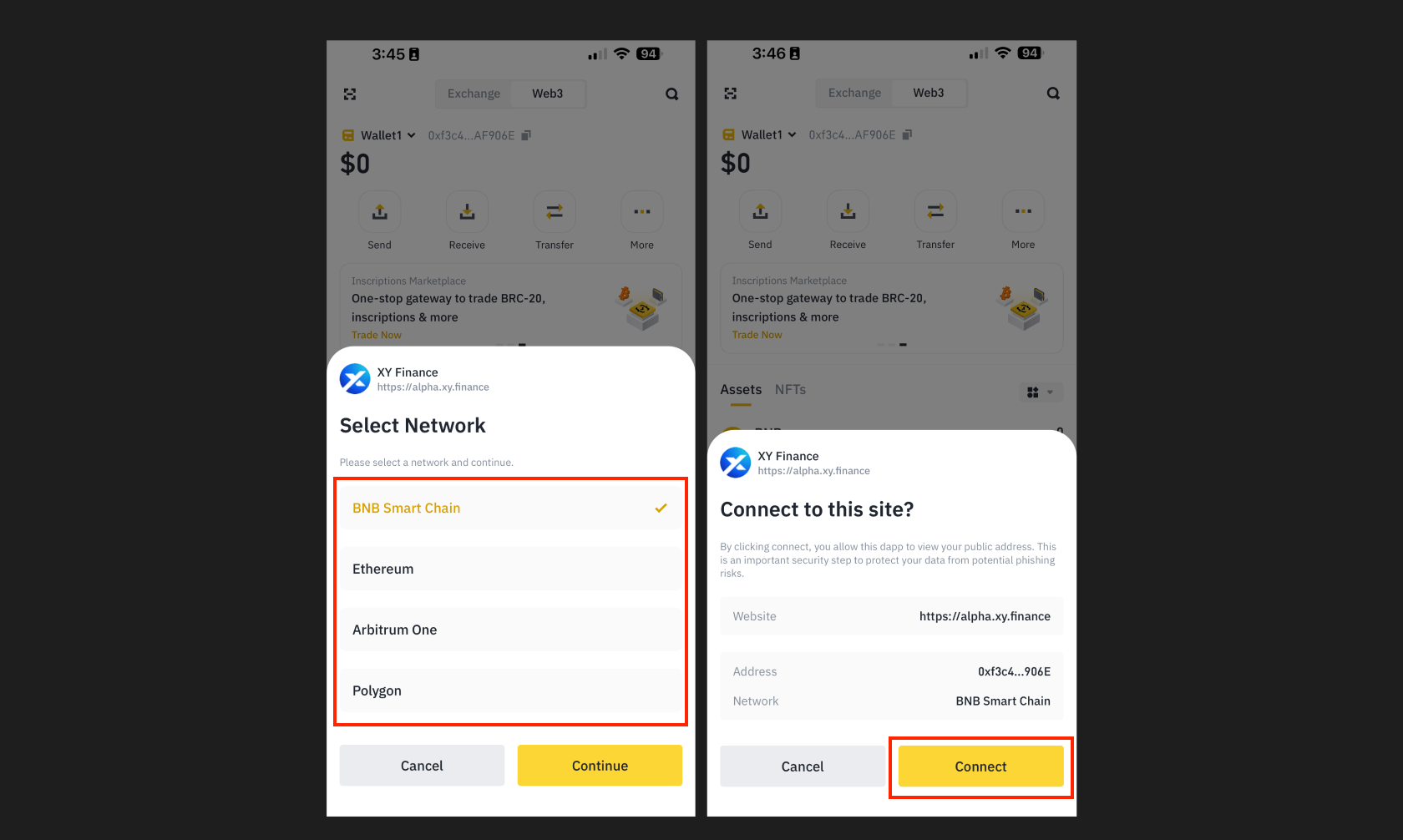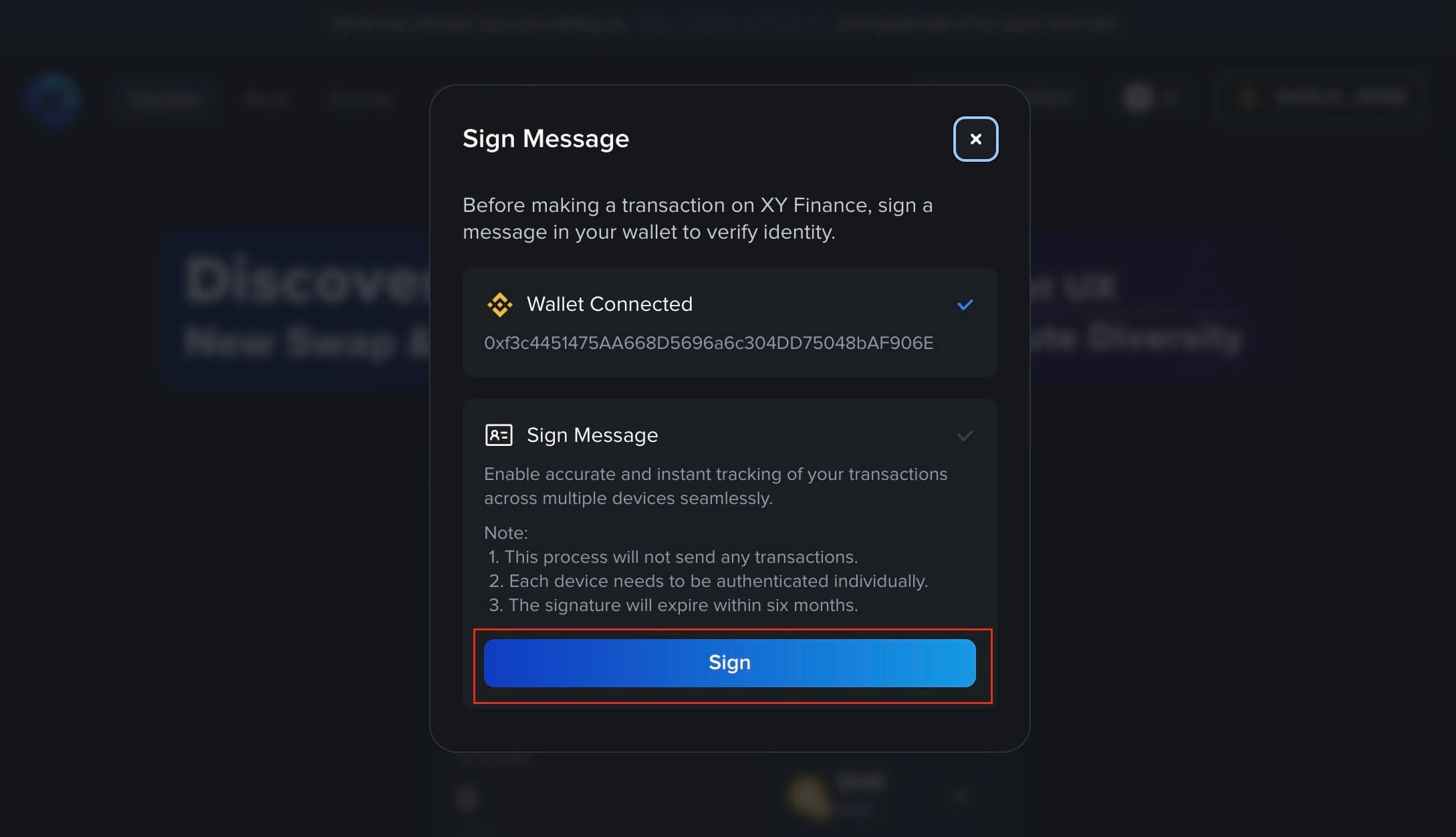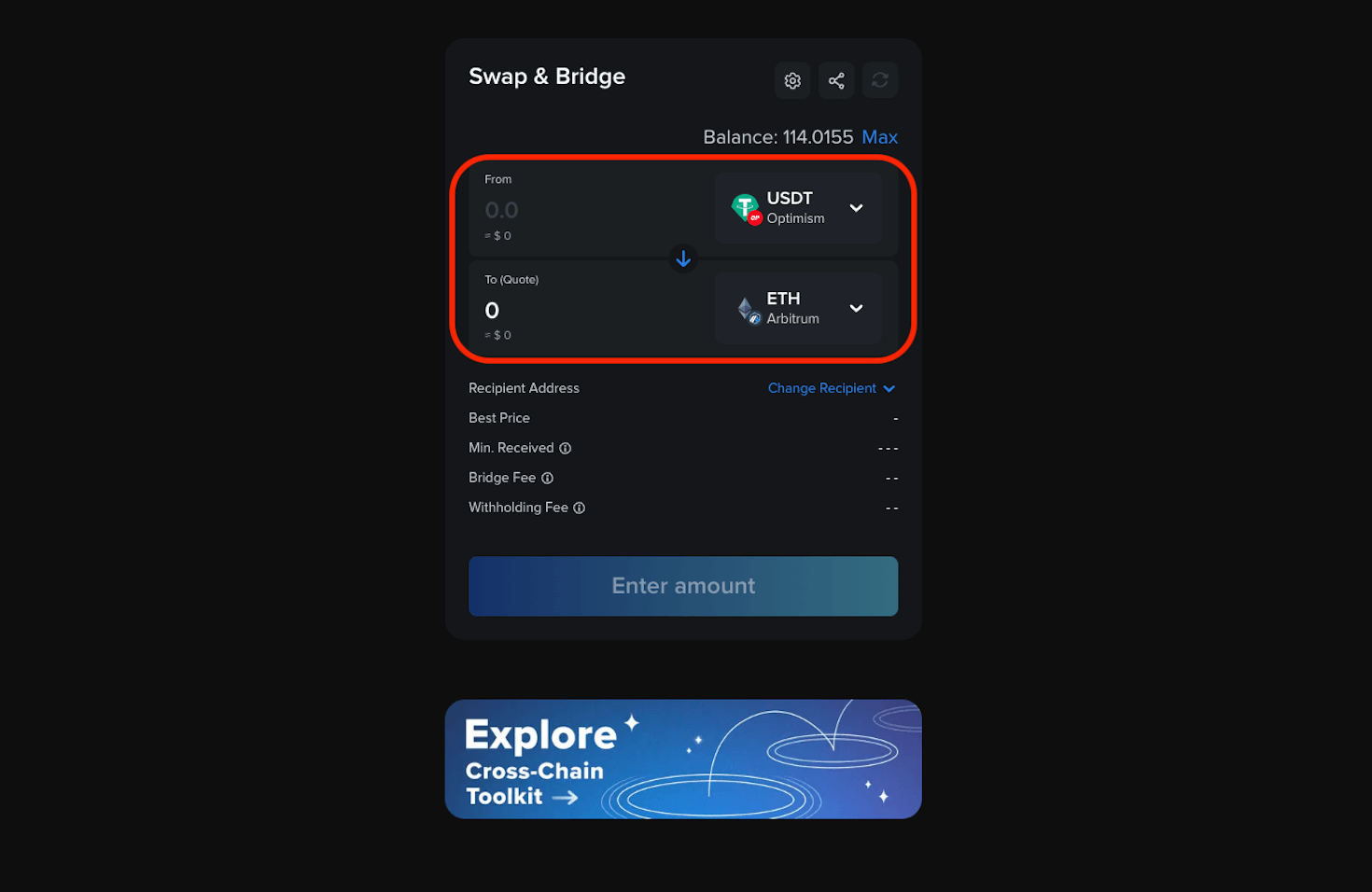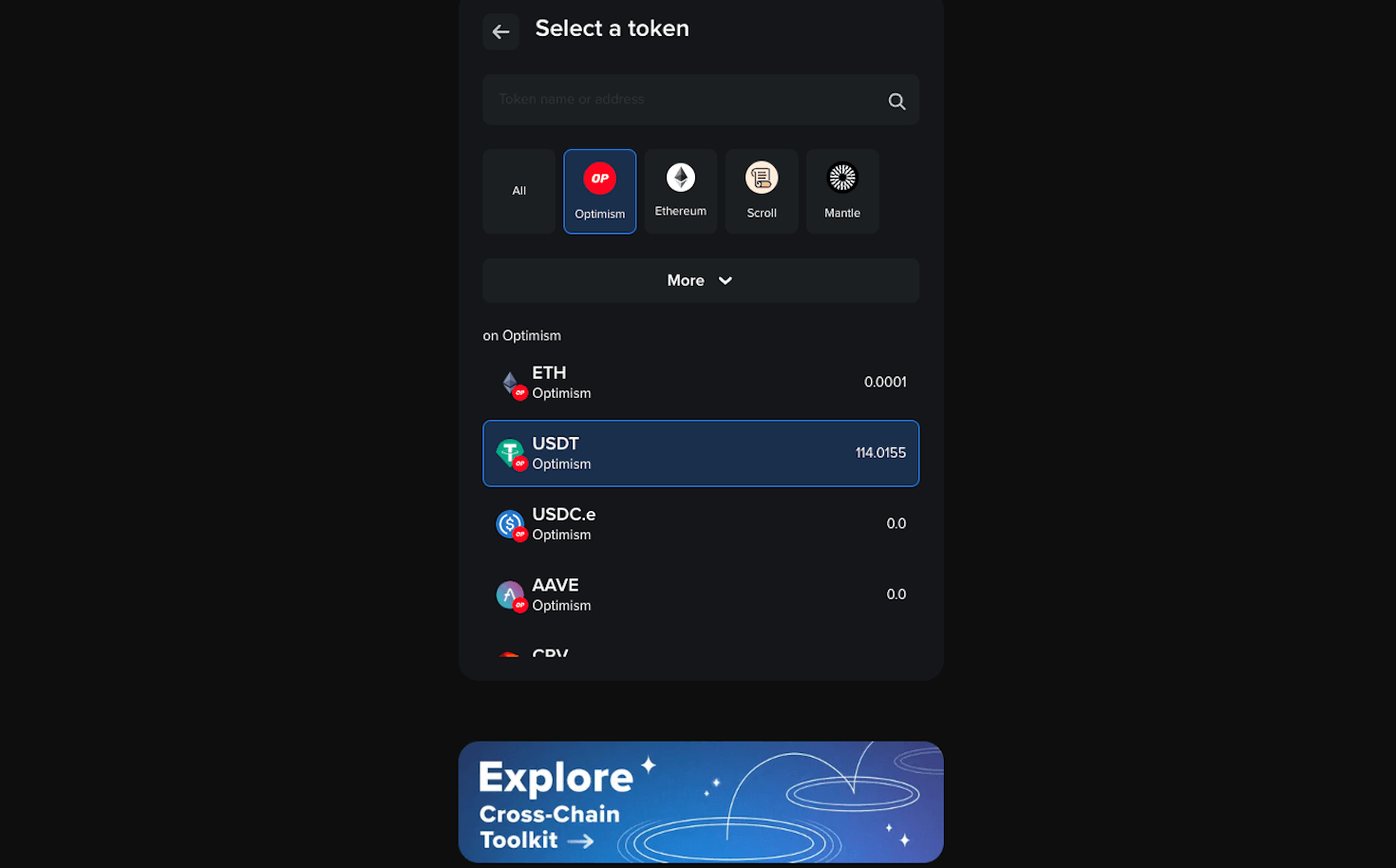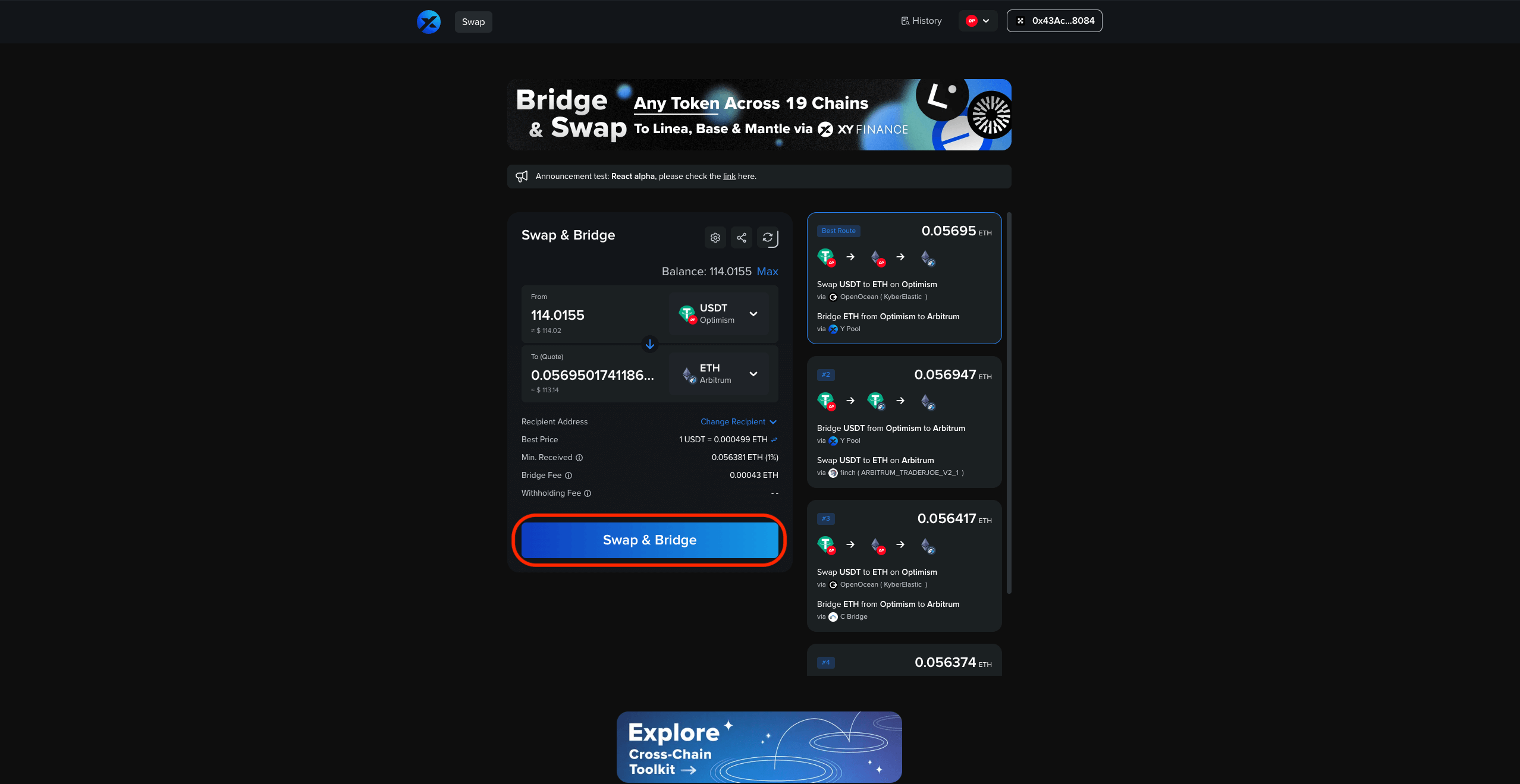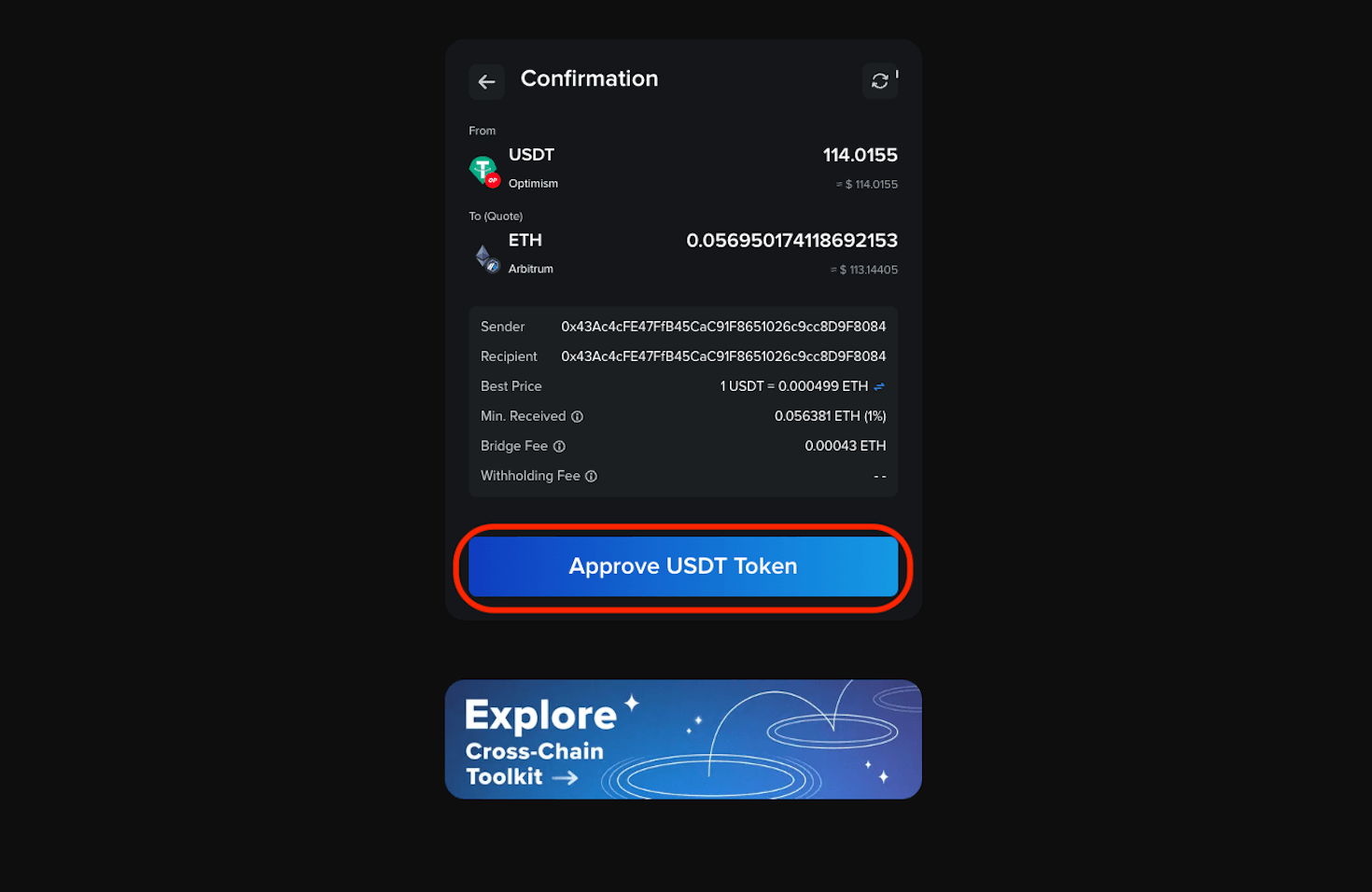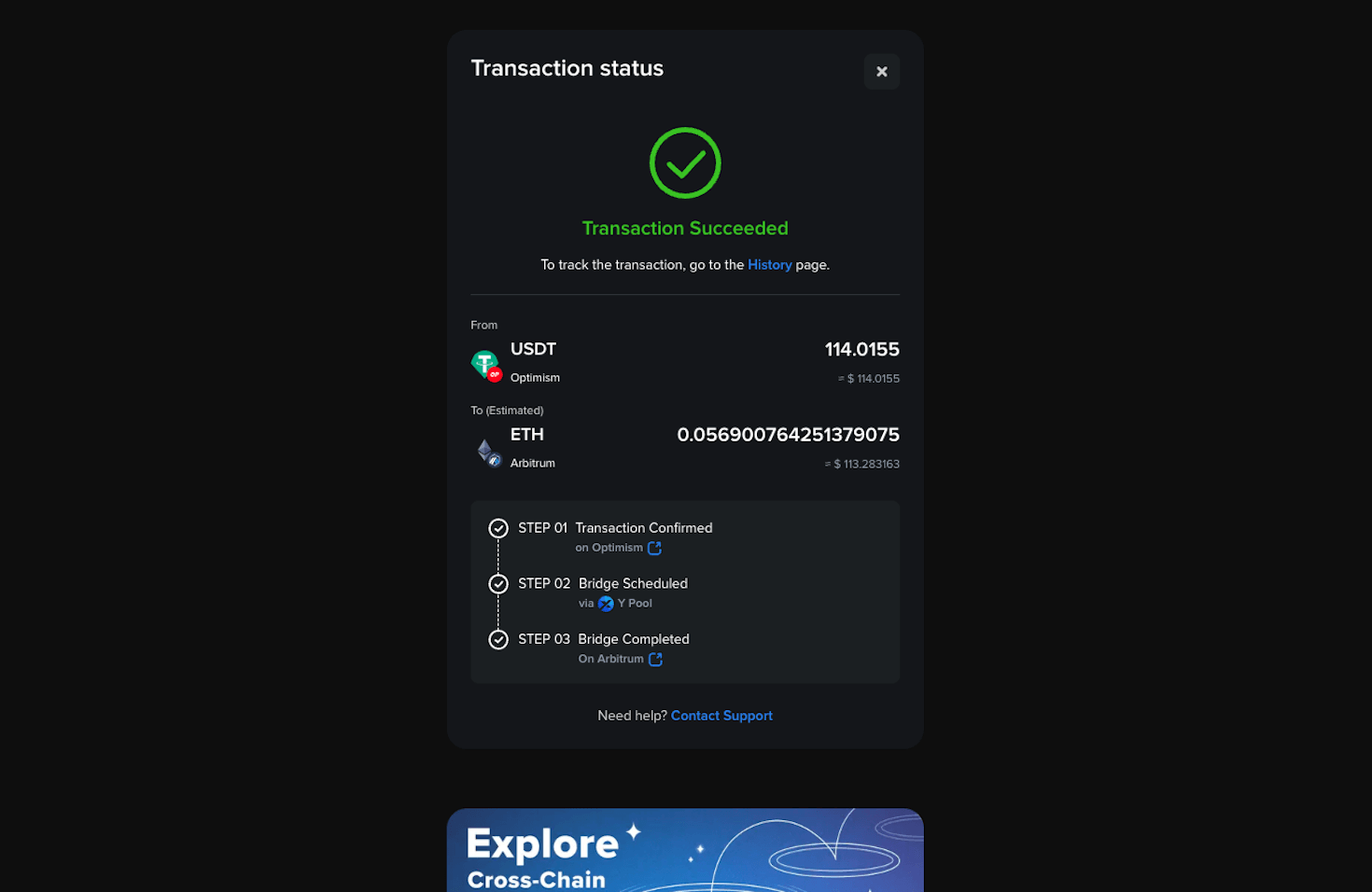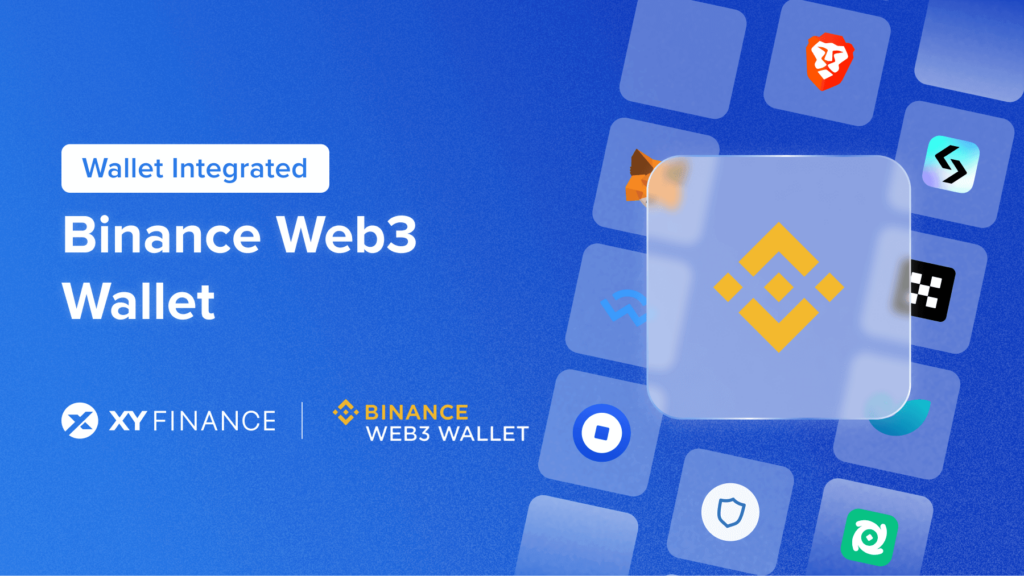
Thrilling to announce that after our recent integration with Binance Wallet, users now have even more choices! XY Finance now supports all leading blockchain wallets, and this article will guide you on how to use Binance Web3 Wallet to seamlessly bridge your assets across 20+ chains 🔥🚀
XY Finance Expands Support to 10 Wallets Including Binance Web3 Wallet!
Following the XY Finance contract upgrade, the number of supported blockchain wallets has been greatly increased, with a total of 10 wallets currently available for users, including:
- MetaMask
- WalletConnect
- Coinbase Wallet
- OKX Wallet
- Trust Wallet
- imToken
- Bitget Wallet
- Halo Wallet
- Brave Wallet
- Binance Web3 Wallet
Riding the wave of cross-chain swapping and dApp development exploration, Binance has unveiled its own Web3 Wallet—a seamless bridge between the exchange and the Web3 universe, all in one place. Standing tall among impressive wallets, notably when compared to OKX Wallet, another Web3 player on CEX, Binance Web3 Wallet is on a mission to “lower the barriers of entry for users to achieve full self-custody of their assets.”
As a partner of XY Finance, this article will guide you step-by-step on how to bridge assets using Binance Web3 Wallet.
How to Bridge Assets on XY Finance using Binance Web3 Mobile Wallet?
Since Binance Web3 Wallet doesn’t currently support the Chrome extension version, the following guide will be conducted in the mobile version.
Before bridging, please download Binance Web3 Mobile Wallet and set up your wallet. If you encounter any problems, you can refer to this operation guide.
Once your wallet is set up, you can connect your Binance Web3 Mobile Wallet to XY Finance by following the steps below:
- Visit the Swap page and click “Connect” in the upper right corner.
- Choose Binance Web3 Wallet and open Binance app to scan the QR code.
- Select the network and connect to XY Finance
- Verify Identity with wallet signature.
After connecting your wallet, you can start cross-chain bridging:
- Select the chains, tokens & token amounts you wish to swap.
- Choose the route and double check the swap rate & fees.
- Click “Swap & Bridge” and confirm the message from your wallet. (For the first time, users may need to approve the token to allow XY Finance access.)
- Wait for the transaction to be completed; transaction status can be tracked on the screen.
- Your transaction Is completed!
Bridged successfully! You can view the transaction history by clicking on the “History” button in the upper right corner. As the data is saved in the cache, do note that if you use different devices with the same wallet address, it will only show the transactions completed on that device.
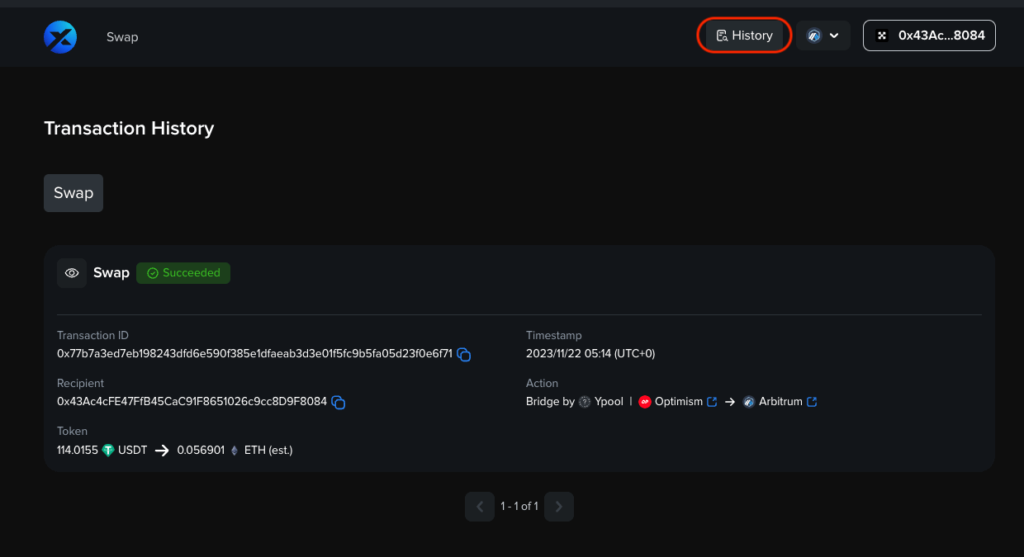
(Encountering any problems while bridging? Check out our comprehensive tutorial.)
How to bridge assets on Binance Web3 Mobile Wallet via XY Finance?
Now do it once from the other side!Get your Binance Web3 Mobile Wallet well-prepared!
Once the Binance Wallet is set up, you can follow the steps below to connect to XY Finance:
- Select “Discover” from the tab at the bottom.
- Search for XY Finance, then click it.
- After being redirected to XY Finance, click “Connect to a wallet” to connect your Binance Web3 Wallet.
Now, you can follow the cross-chain guide mentioned in the earlier part of the article to bridge assets on your phone!
About XY Finance
XY Finance is a cross-chain interoperability protocol aggregating DEXs & Bridges. With the ultimate routing across multi-chains, borderless and seamless swapping is just one click away.
XY Finance Official Channels
XY Finance | Discord | Twitter | Telegram | Documents | Partnership Form