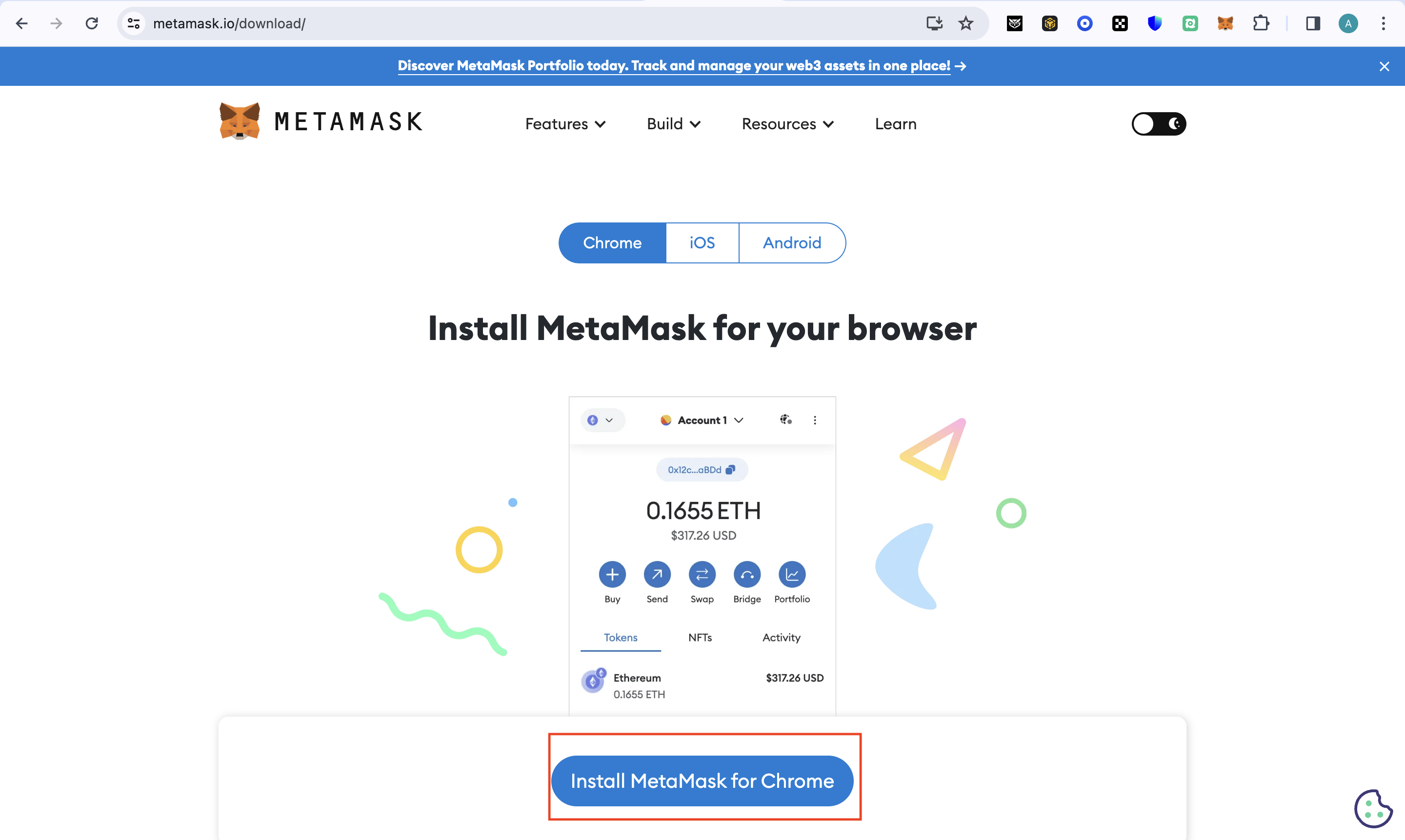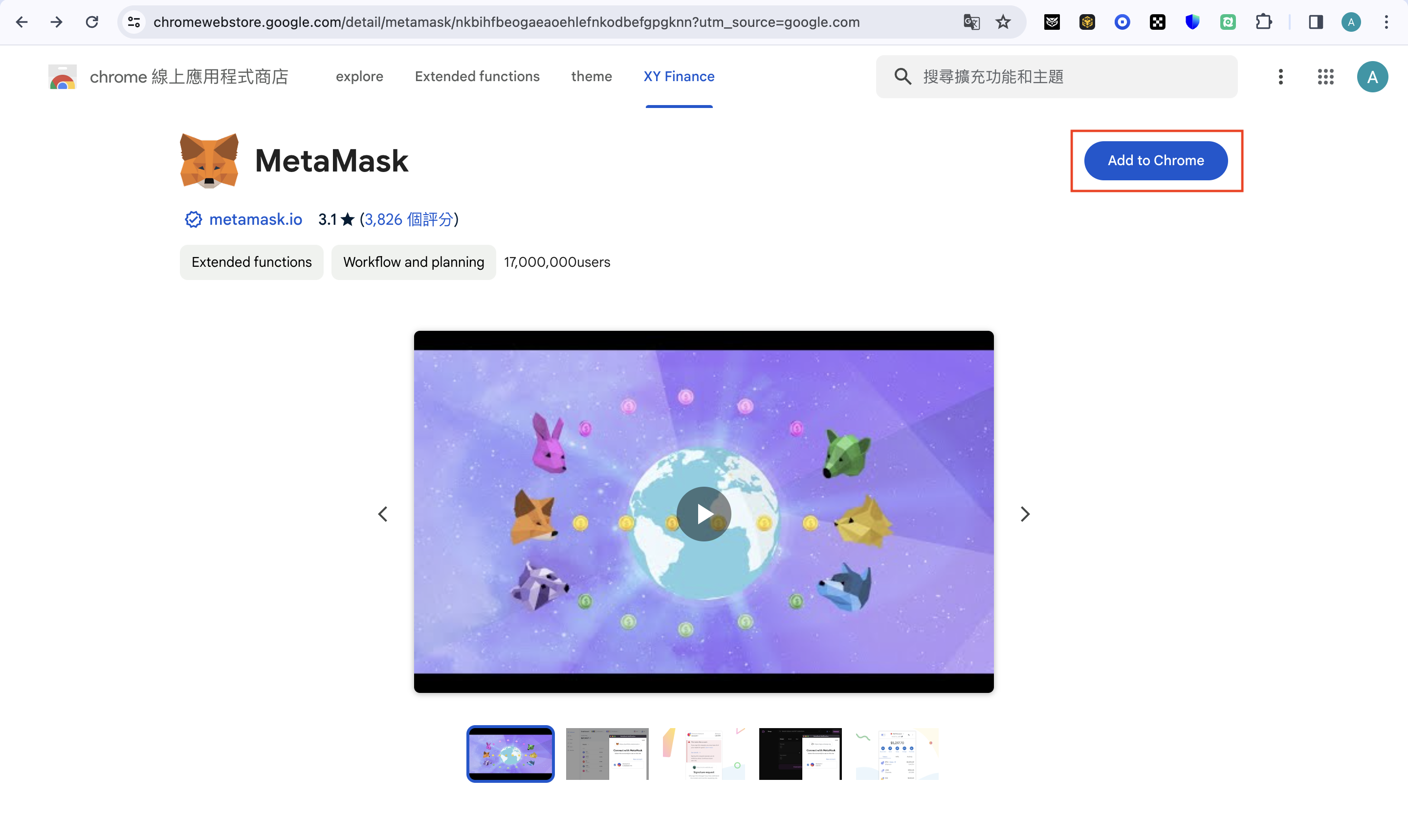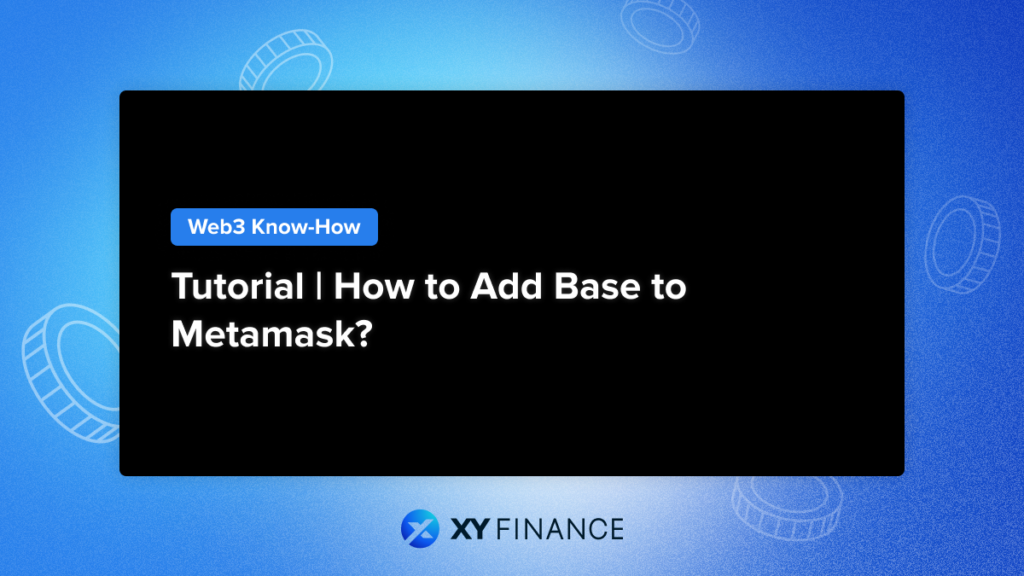
Chances are, you’re already using MetaMask Wallet. Why not add Base to keep exploring the different protocols on the network?
Why you should Add Base to MetaMask?
Coinbase, a centralized exchange that you may use on your phone or computer every day, made a splash in 2023 by partnering with Optimism to launch an L2 solution, Base. Previously, we’ve published a comprehensive article to help you understand its features and advantages. This time around, we’re walking you through how to add Base to your MetaMask wallet!
Using MetaMask is a popular method to access the Base network. The wallet supports Ethereum, Base, and other standalone EVM blockchains as well. As you may already know, MetaMask is one of popular choices for wallets in the DeFi space, with over 10 million users!
MetaMask offers both browser extensions and mobile applications, with different installation steps for each platform or device. Read on below for a quick and easy guide on how to install the MetaMask application—as well as how to add Base to your wallet.
Installing MetaMask on Desktop Devices
First, you’ll need to install the MetaMask extension for your web browser. It’s compatible with popular and commonly-used browsers like Chrome, Microsoft Edge, Brave, Opera, and Firefox.
Download this extension from the MetaMask website, and once you’ve installed the extension for your browser, begin setting up your account.
Adding Base to MetaMask
After installing MetaMask, it’s time to add Base. There are two ways in which you can go about doing this.
Method 1: Adding Base Manually
You can add Base to MetaMask manually in just a few steps.
- Log in to MetaMask
- Click the network bar in the top left
- Choose “Add network” from the menu
- In the form that pops up, fill in the following accordingly
- Network Name: Base
- RPC URL: https://base.blockpi.network/v1/rpc/public
- Chain ID: 8453
- Currency Symbol: ETH
- Block Explorer URL: https://basescan.org/
- After clicking ‘Save’, you can use the Base network through MetaMask. To switch, click the dropdown beside the network name at the top left of your wallet and select Base
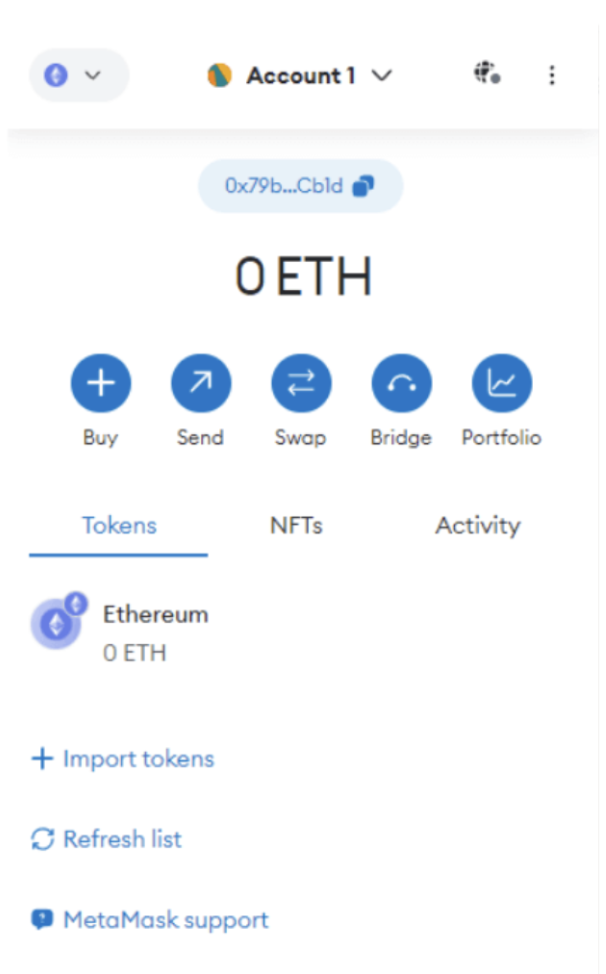
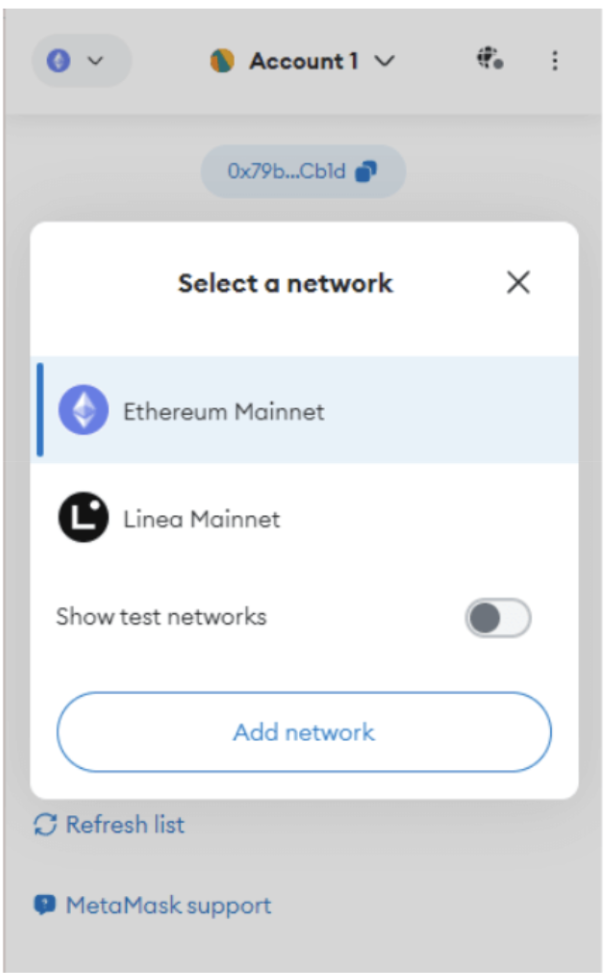
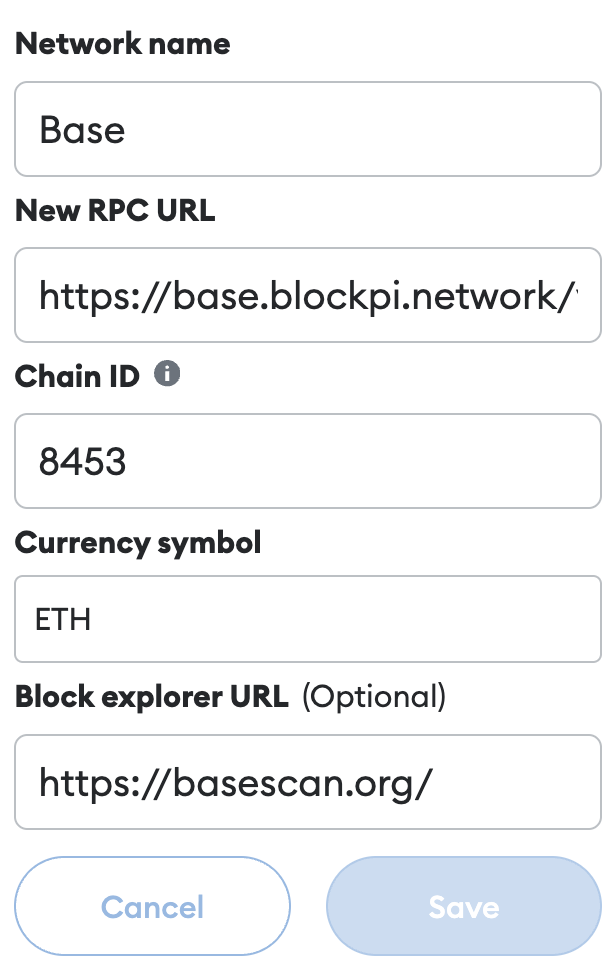
Method 2: Adding Base via Chainlist
Another way to add Base to MetaMask is with the ChainList application, which actually simplifies the process.
- Connect with MetaMask
- Go to the ChainList platform and connect your MetaMask wallet
- Search for Base using the search bar
- Click “Add to MetaMask” to automatically include verified Base information to your extension

It’s that easy! Once you add Base to MetaMask, you can access the Base dApps via the MetaMask extension. You can also use the dApp browser on the MetaMask mobile app to access Base dApps. Switching to Base displays your wallet details, including ETH as the native token. Other Base assets will also be shown.
Adding Base to MetaMask Mobile Wallet
As previously mentioned, you can also use MetaMask on mobile devices, not just web browsers. The MetaMask app is available on both Google Play Store and the Apple App Store.
Setting up your MetaMask wallet on the mobile app is a similar process to setting it up on desktop, but with some minor adjustments.
- Wallet Setup
Follow the steps used for browser extensions to create or import a MetaMask wallet on your mobile device. Remember to heed the security advice by storing your seed phrases securely offline, using options like crypto steel. - Adding Base Network
To include the Base network, go to your wallet’s top menu and choose “Add Network.” Select “Add a network,” then enter the Base network details provided earlier under “Custom network.” Tap “Add” to finish. Now, you can access the Base network on your mobile wallet. - Additional Options
Utilize the breadcrumb menu on the top left for extra functions. This includes tracking past activities, sharing your public address, and viewing wallet history on the explorer. You can also lock your wallet for added security, requiring a password to unlock it.
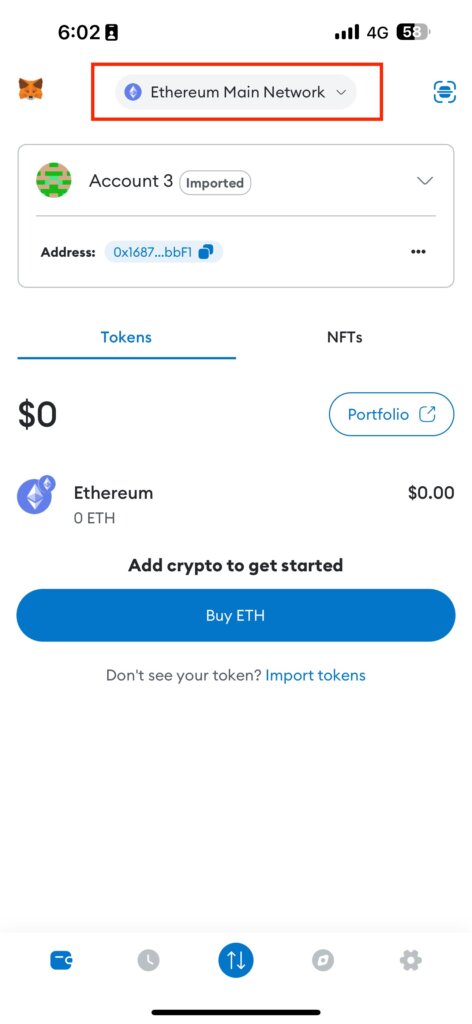
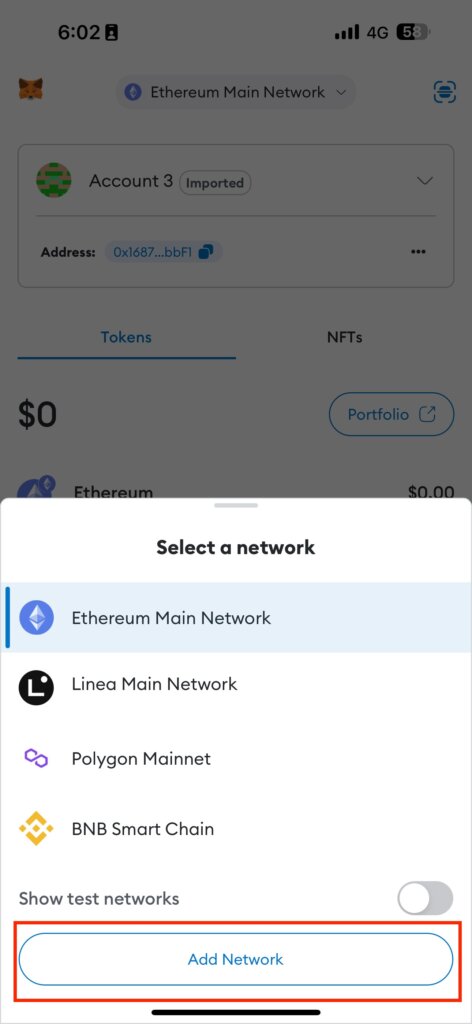
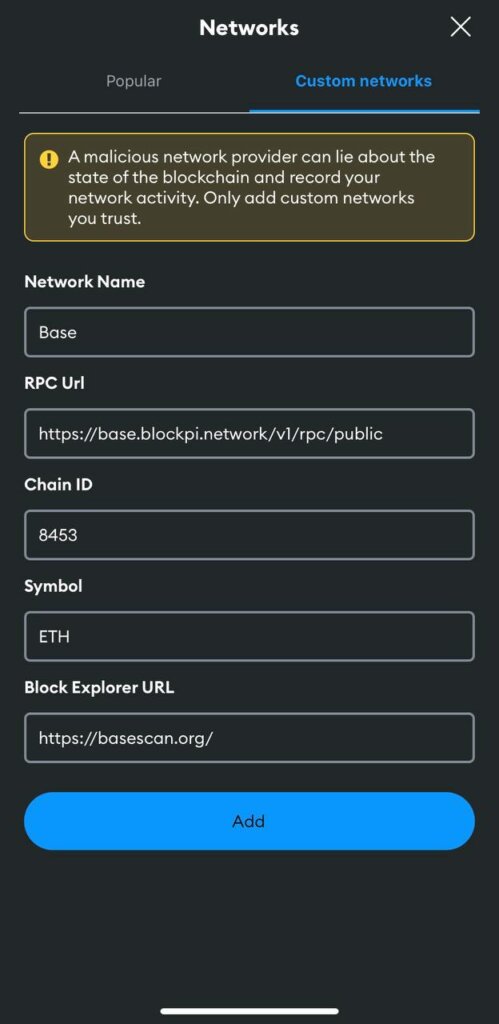
The MetaMask dApp Browser
MetaMask’s mobile wallet includes a built-in dApp browser for exploring decentralized applications on your mobile device. To use Base, switch to it and tap “Browser” at the bottom.
Simply enter the platform’s link in the search bar to access the dApp. You can then connect your MetaMask wallet to the dApp. Remember to monitor the apps you connect to and the permissions you grant them.
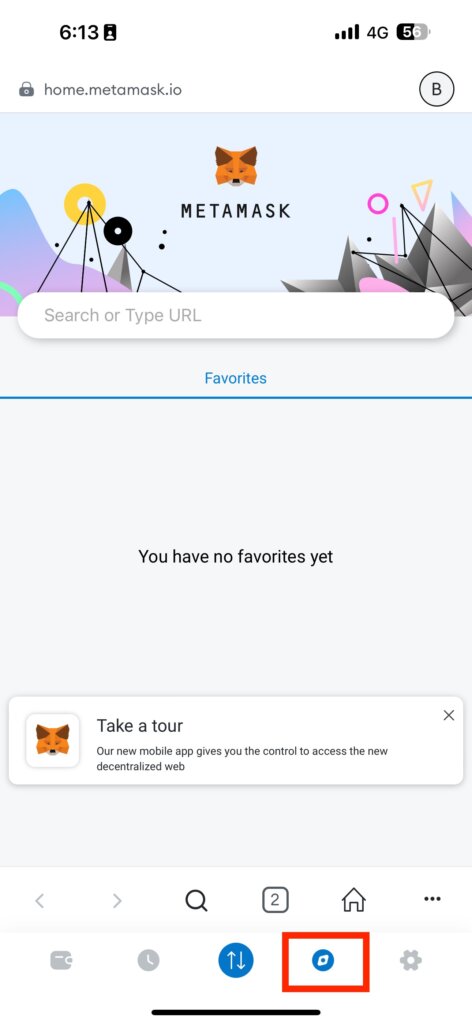

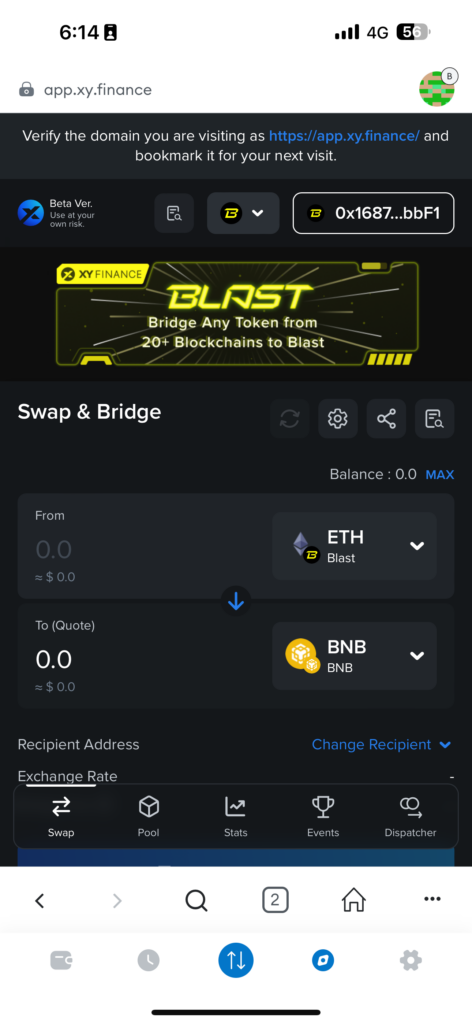
Final Thoughts
Now that you’ve successfully added Base to your MetaMask wallet, you can start exploring its ecosystem, check out new dApps, and transact! Don’t forget to prioritize account security and remain vigilant against potential breaches. Always verify links before using the dApp browser.
As always, we remind you to exercise caution with signed smart contracts and their interactions with your wallet. Use discretion when dealing with complex protocols, and remember to conduct thorough research before investing in cryptocurrencies. As a final reminder, this article is for information purposes only and is not to be taken as financial advice.
Add Base to Metamask FAQ
How to add Base to MetaMask?
You can add Base to MetaMask either through ChainList or by manually entering the relevant RPC information into the “Add Network” feature.
Which platforms support MetaMask?
Various web browsers, as well as the Android and iOS platforms on mobile devices.
After adding Base to MetaMask, what functionalities can I use?
You can explore the ecosystem, trade and transfer tokens (including NFTs), engage with dApps and interact peer-to-peer with other users.
About XY Finance
XY Finance is a cross-chain interoperability protocol aggregating DEXs & Bridges. With the ultimate routing across multi-chains, borderless and seamless swapping is just one click away.
XY Finance Official Channels
XY Finance | Discord | Twitter | Telegram | Documents | Partnership Form