Thrilling to announce that after our recent integration with Gate Web3 Wallet, users now have even more choices! XY Finance now supports all leading blockchain wallets, and this article will guide you on how to use Gate Web3 Wallet to seamlessly bridge your assets across 20+ chains 🔥🚀
XY Finance Expands Support to 12 Wallets Including Gate Web3 Wallet!
To enhance user experience and convenience, XY Finance has significantly increased the number of supported blockchain wallets. A total of 12 wallets are now available for users, including:
- Gate Web3 Wallet
- MetaMask
- WalletConnect
- Coinbase Wallet
- OKX Wallet
- Trust Wallet
- imToken
- Bitget Wallet
- Halo Wallet
- Brave Wallet
- Binance Web3 Wallet
- Rabby Wallet
Founded in 2013, Gate.io is a top 10 global digital asset exchange, offering Web3 services for seamless crypto transactions anytime, anywhere. Unlike typical Web3 wallets, the Gate Web3 Wallet overcomes the limitations of single-asset or single-chain wallets, evolving into a multi-chain, multi-asset wallet that supports assets like inscriptions.
As a partner of XY Finance, this article will guide you step-by-step on how to bridge assets using Gate Web3 Wallet.
Crème de la Crème of Gate Web3 Wallet
Before starting the bridging process, let’s review some cutting-edge features and the latest update of Gate Web3, which sets it apart from typical CEX wallets and requires accessing the Gate Wallet first 🔥
The standout feature is the Web3 page, offering a one-stop service that lets users multitask seamlessly, including futures, swapping, trading, airdrop tasks, staking, exploring dapps and more.
How to Bridge Assets on XY Finance using Gate Web3 Wallet?
Before bridging, download Gate Web3 Wallet from the Chrome extension store and set up your wallet first! If you encounter any problems, you can refer to this operation guide.
Once your wallet is set up, you can connect your Gate Wallet to XY Finance by following the steps below:
- Visit the Transfer page and click “Connect” in the upper right corner.
- Choose Gate Wallet and connect your account.
- Sign from your wallet.
After connecting your wallet, you can start cross-chain bridging:
- Select the chains, tokens & token amounts you wish to swap.
- Choose the route and double check the swap rate & fees.
- Click “Transfer” and confirm the message from your wallet. (For the first time, users need to approve the token to allow XY Finance access.)
- Wait for the transaction to be completed; transaction status can be tracked on the screen.
- Your transaction Is completed!
Bridged successfully! You can view the transaction history by clicking on the “History” button in the upper right corner. As the data is saved in the cache, do note that if you use different devices with the same wallet address, it will only show the transactions completed on that device.
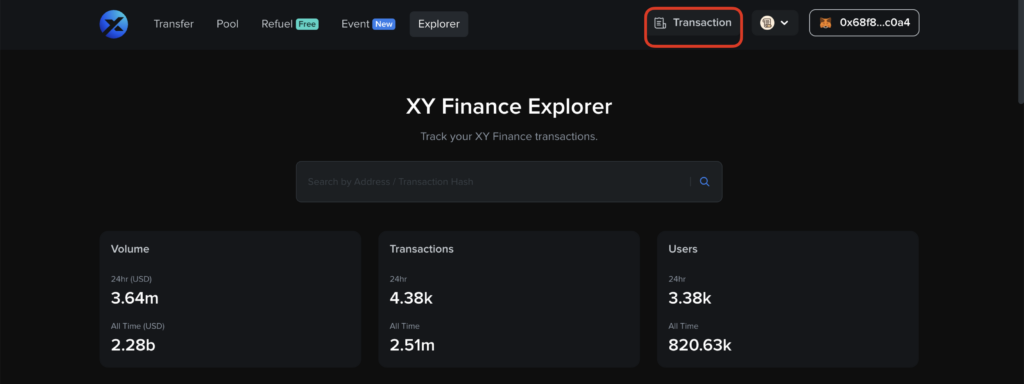
(Encountering any problems while bridging? Check out our comprehensive tutorial.)
How to bridge assets on Gate Web3 Wallet via XY Finance?
In addition to being available on PC, cross-chain transactions can also be performed directly on the Gate mobile app.
If you haven’t installed it yet, just download it now!
Once the Gate Mobile Wallet is set up, you can follow the steps below to connect to XY Finance:
- Select “Wallet” from the top toggle, then click the “Discover” tab at the bottom.
- Search for XY Finance, then click it.
- After being redirected to XY Finance, click “Connect to a wallet” to connect your Gate Wallet.
Now, you can follow the cross-chain guide mentioned in the earlier part of the article to bridge assets on your phone!