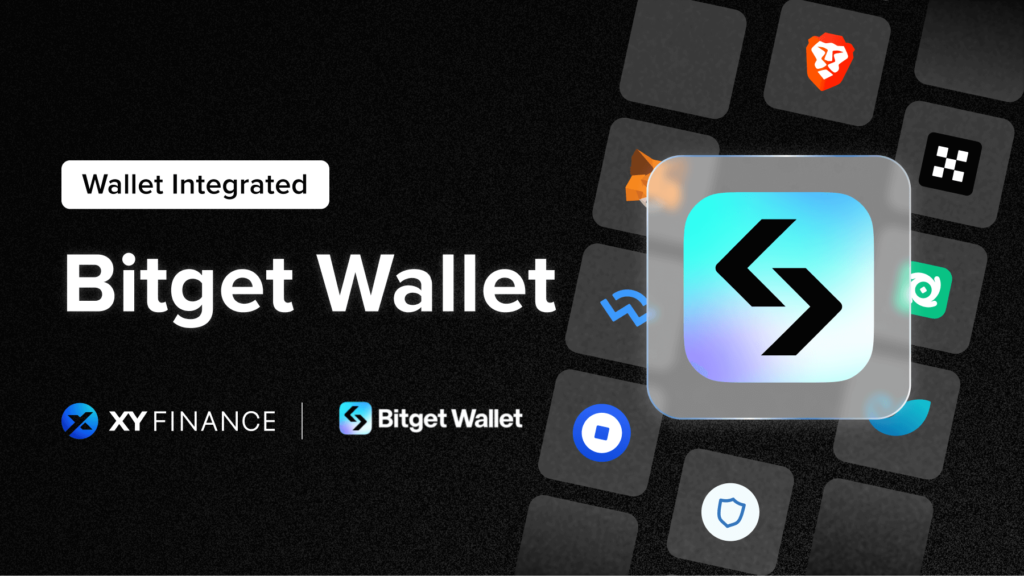
Dear XY users! Happy to announce that after our latest product & UI upgrade, users are no longer limited to MetaMask! XY Finance has integrated all major blockchain wallets on the market, and this article will guide you on how to use Bitget Wallet, making it seamless for you to bridge assets across 20+ chains 🔥
XY Finance Expands Support to 9 Wallets, Featuring Bitget Wallet
After the recent upgrade to the XY Finance, there’s been a significant expansion in the supported blockchain wallets. Now, users have access to a total of 9 different wallets, including:
- MetaMask
- WalletConnect
- Coinbase Wallet
- OKX Wallet
- Trust Wallet
- imToken
- Bitget Wallet
- Halo Wallet
- Brave Wallet
Among the many wallets mentioned above, Bitget Wallet is renowned for its diverse functionality. It not only securely stores user assets but also serves as a Web3 portal, enabling users to freely explore a variety of NFT, DeFi, and SocialFi protocols within the wallet.
As a partner of XY Finance, this article will guide you step-by-step on how to bridge assets using Bitget Wallet.
How to Bridge Assets on XY Finance using Bitget Wallet?
Before bridging, please download Bitget Wallet from the Chrome extension store and set up your wallet. If you encounter any problems, you can refer to this operation guide.
Once your wallet is set up, you can connect your Bitget Wallet to XY Finance by following the steps below:
- Visit the Swap page and click “Connect” in the upper right corner.
- Choose Bitget Wallet and connect your account.
- Verify Identity with wallet signature.
After connecting your wallet, you can start cross-chain bridging:
- Select the chains, tokens & token amounts you wish to swap.
- Choose the route and double check the swap rate & fees.
- Click “Swap & Bridge” and confirm the message from your wallet. (For the first time, users need to approve the token to allow XY Finance access.)
- Wait for the transaction to be completed; transaction status can be tracked on the screen.
- Your transaction Is completed!
After completing several bridge transactions, you can view the transaction history by clicking on the “History” button in the upper right corner. As the data is saved in the cache, do note that if you use different devices with the same wallet address, it will only show the transactions completed on that device.
(Encountering any problems while bridging? Check out our comprehensive tutorial.)
How to bridge assets on Bitget Mobile Wallet via XY Finance?
Besides PC availability, cross-chain transactions can now also be executed directly through the Bitget mobile app.
If you don’t have it installed yet, you can download it here.
After setting up the Bitget Wallet, you can use the following steps to connect it with XY Finance:
- Select “Discover” from the tab at the bottom.
- Search for XY Finance, then click it.
- After being redirected to XY Finance, click “Connect to a wallet” to connect your Bitget Wallet.
Now, by referring to the cross-chain guide outlined earlier in the article, you can easily bridge assets right from your Bitget Mobile Wallet!