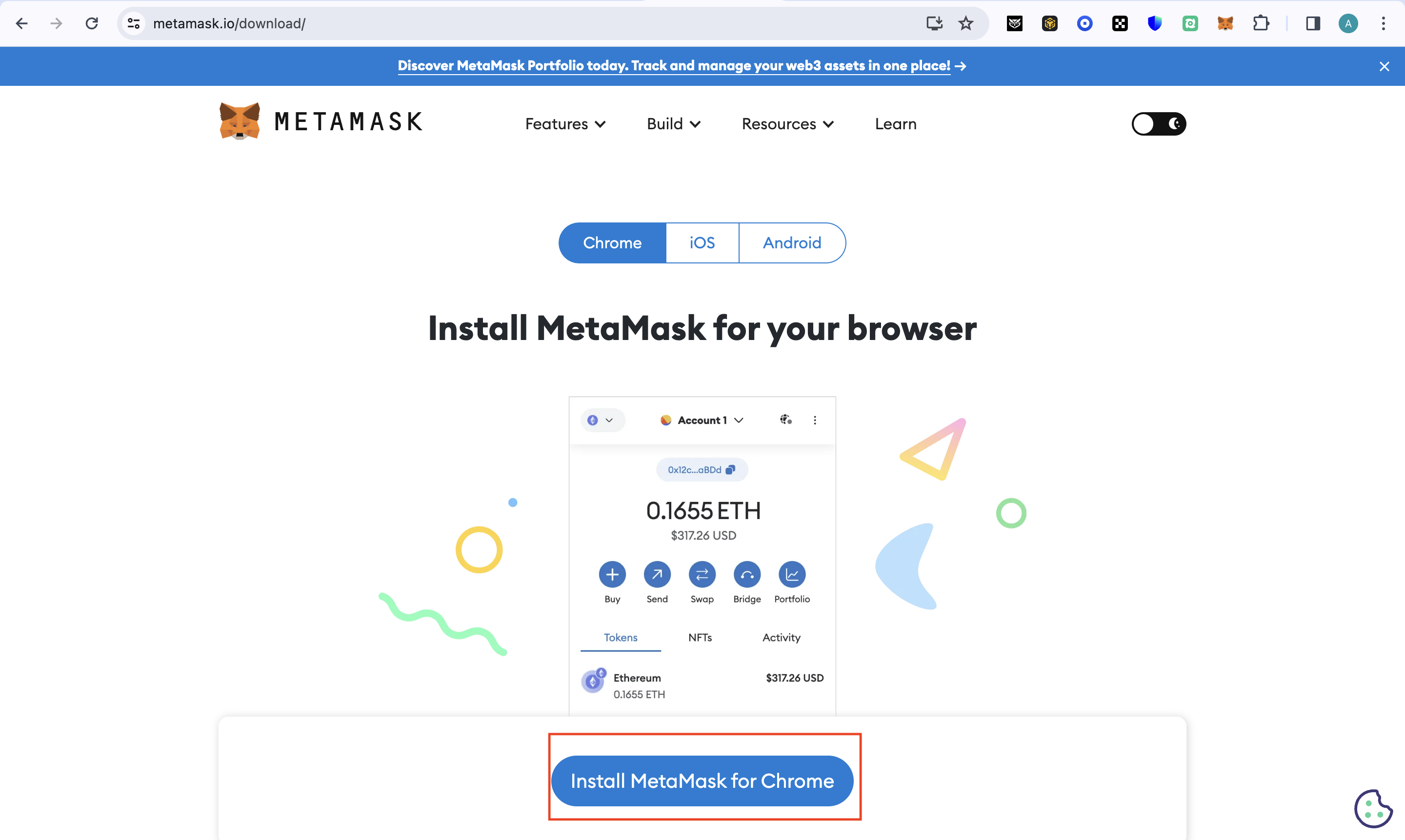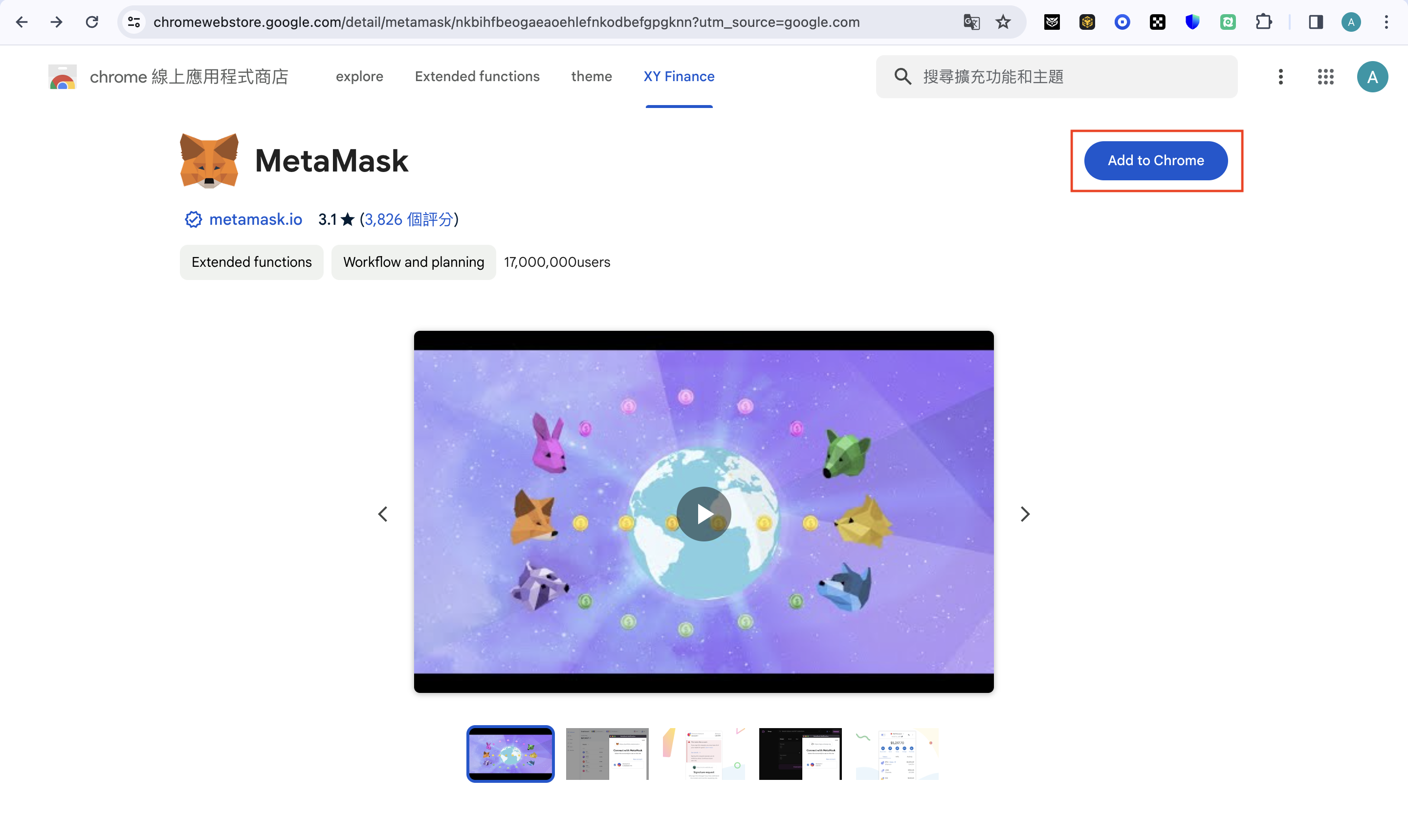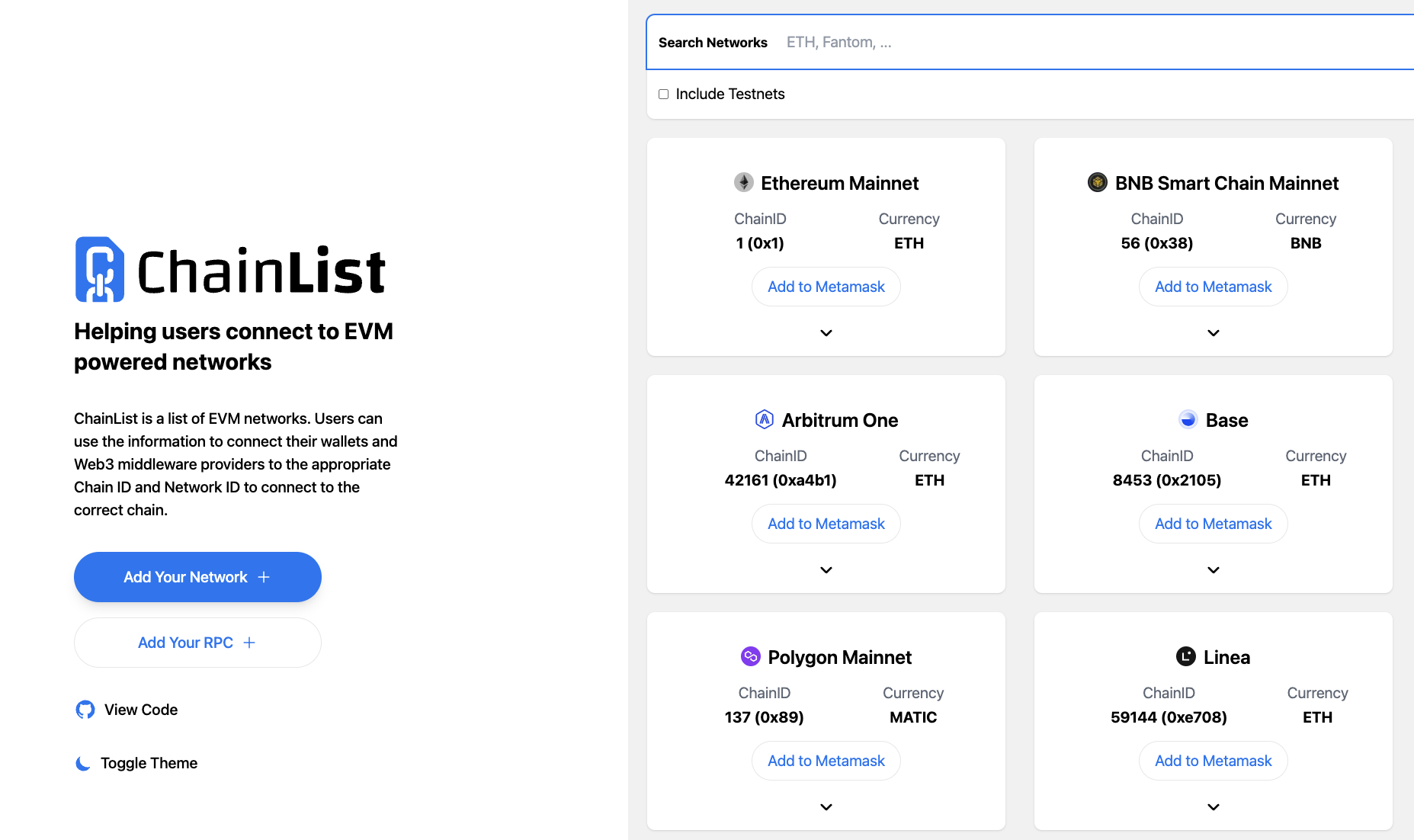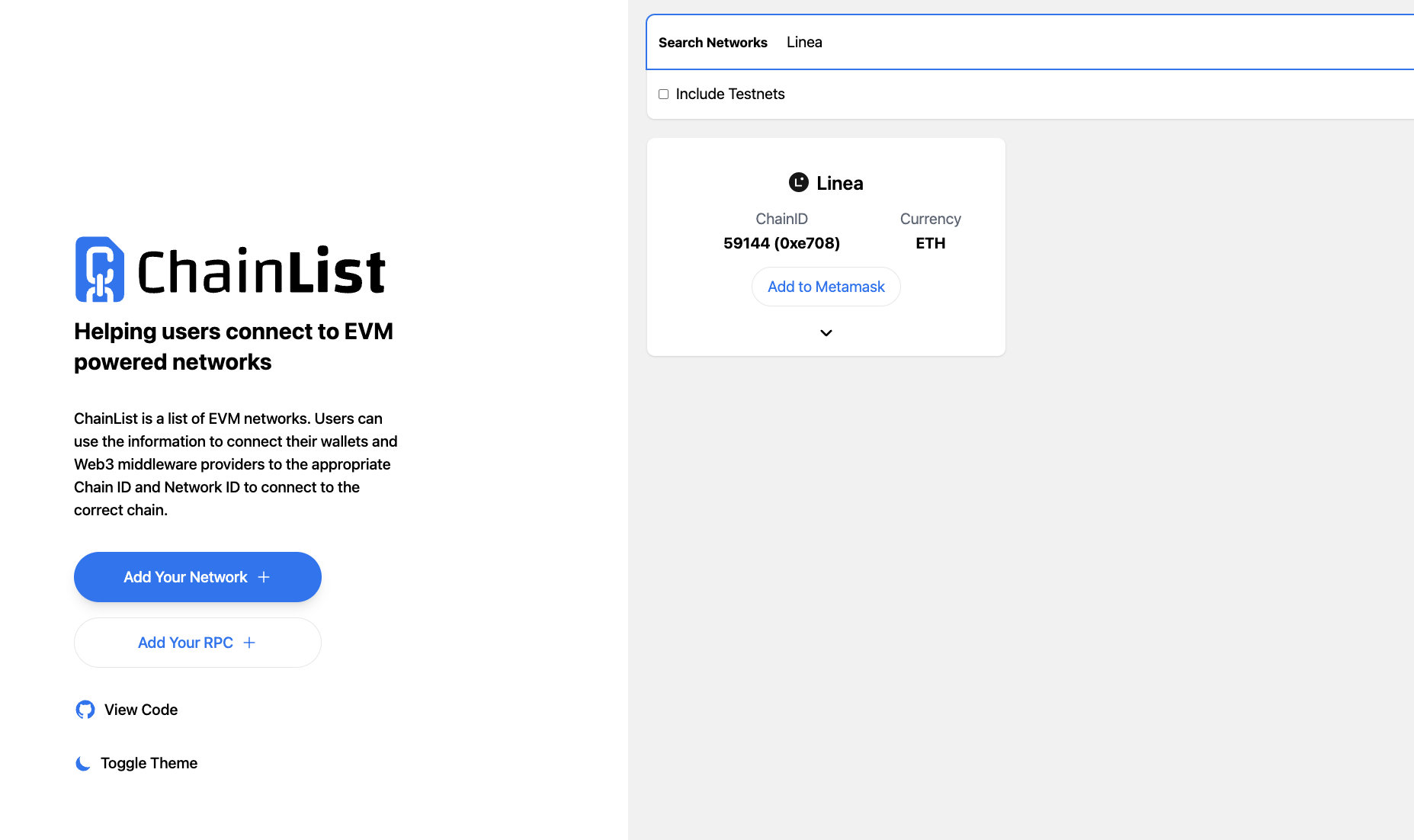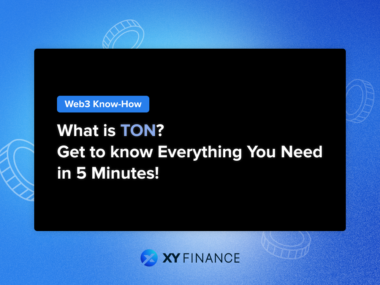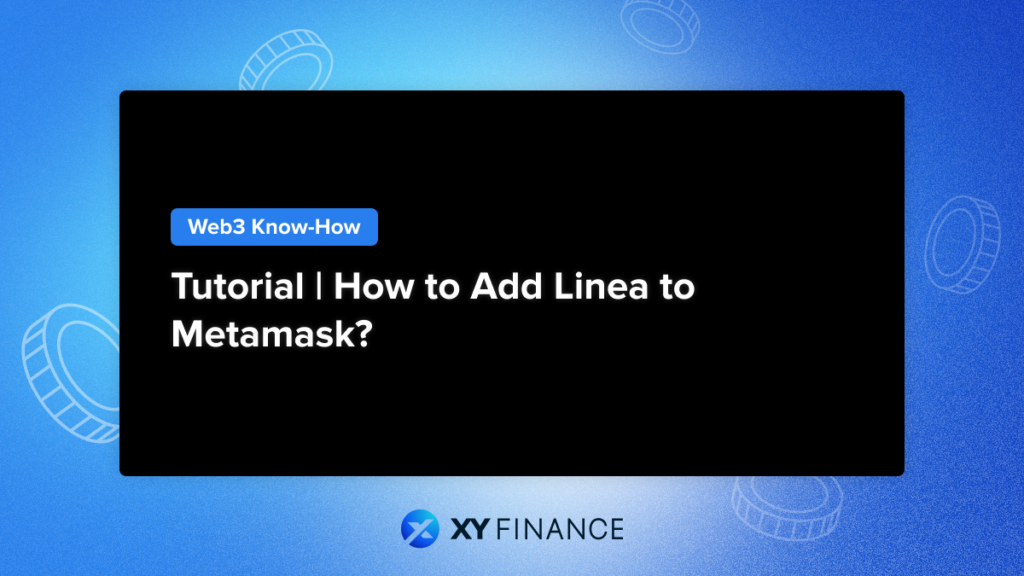
If you’re exploring the ever-expanding world of Web3, chances are you’re already familiar with the MetaMask wallet. Why not expand your scope and start transacting on Linea as well?
MetaMask is one of the most widely used wallets in the DeFi space, boasting over 30 million MAUs at its ATH. 🔥 MetaMask provides browser extensions and mobile applications, and the installation steps differ depending on the device. Here’s a concise guide on installing the MetaMask application and adding the Linea network into your wallet. You have the option to include Linea in MetaMask either via Chainlist or by manually inputting the pertinent RPC information into the “Add Network” feature.
(Know more about Linea before reading: What is Linea: A ConsenSys-Backed zkEVM Layer2?)
Installing MetaMask on Desktop Devices
To start, you need to install the MetaMask extension for your web browser. Whether you’re using Chrome, Edge, Brave, Opera, or Firefox, you can find the MetaMask extension that’s compatible with your browser on the MetaMask website. After installing the extension, you can start setting up your account.
Adding Linea to MetaMask
Once you’ve installed the MetaMask extension, you can now add Linea. There are two ways to do this.
Method 1: Adding Linea Manually
- Log into MetaMask
- Click the network bar in the top left
- Choose “Add network” from the menu
- Fill out the following in the form that will pop up
- Network Name: Linea
- RPC URL: https://linea.blockpi.network/v1/rpc/public
- Chain ID: 59144
- Currency Symbol: ETH
- Block Explorer URL: https://lineascan.build/
- Click ‘Save’ and start using Linea on MetaMask!
- To switch, click the dropdown menu beside the network name at the top left of your wallet and select Linea
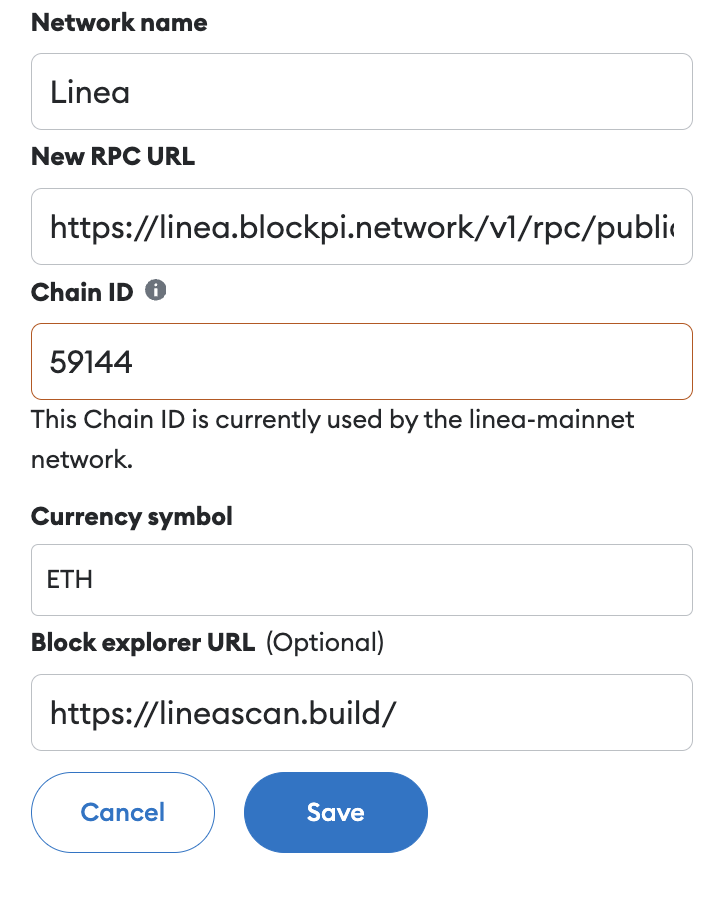
Method 2: Adding Linea via ChainList
Alternatively, you can use ChainList to simplify the process of adding Linea to MetaMask.
- Connect with MetaMask
- Head to the ChainList platform and connect your MetaMask wallet
- Search for Linea on the search bar
- Click “Add to MetaMask” to automatically include verified Linea information to your browser extension
It’s just that simple! Once you’ve added Linea to your MetaMask wallet, you can access Linea dApps and start exploring. You can also use the dApp browser on the MetaMask mobile app to access Linea dApps. Switching to Linea displays your wallet details—including ETH as the native token—along with other Linea assets.
Adding Linea to MetaMask Mobile Wallet
As mentioned above, you can also access MetaMask on your mobile devices and not just web browsers. The MetaMask app is available on both the Google Play Store and the App Store.
Setting up your MetaMask wallet on your mobile app is a similarly easy process to setting it up on the web browser, with some minor differences.
- Wallet Setup
Follow the above steps used for browser extensions to create or import your MetaMask wallet on your mobile device. Don’t forget to store your seed phrases securely! - Adding Linea Network
Go to the menu and choose “Add Network”. Under “Custom Network”, add the Linea network details provided above. Tap “Add” to finish and start exploring Linea on MetaMask - Additional Options
You can track past activities, share your public address, or view wallet history on the explorer. You can also lock your wallet for added security—requiring a password to unlock it
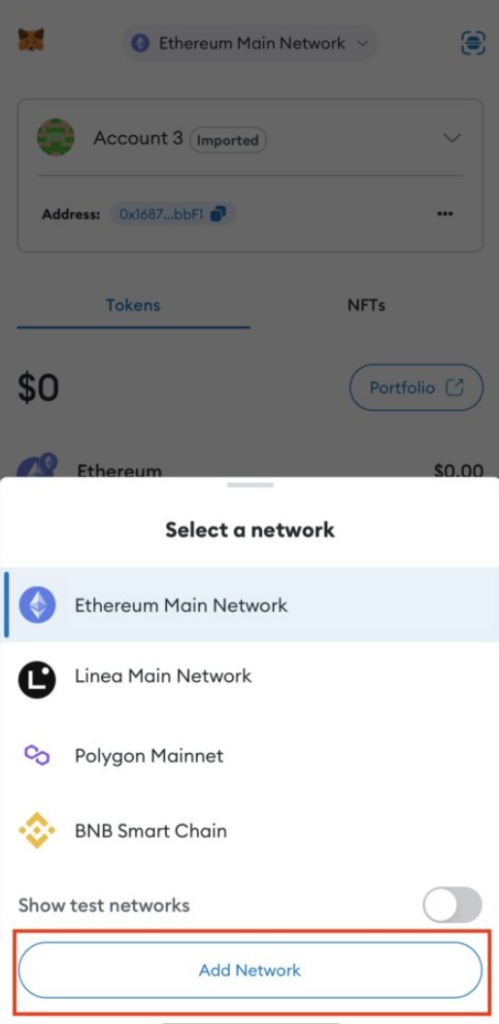
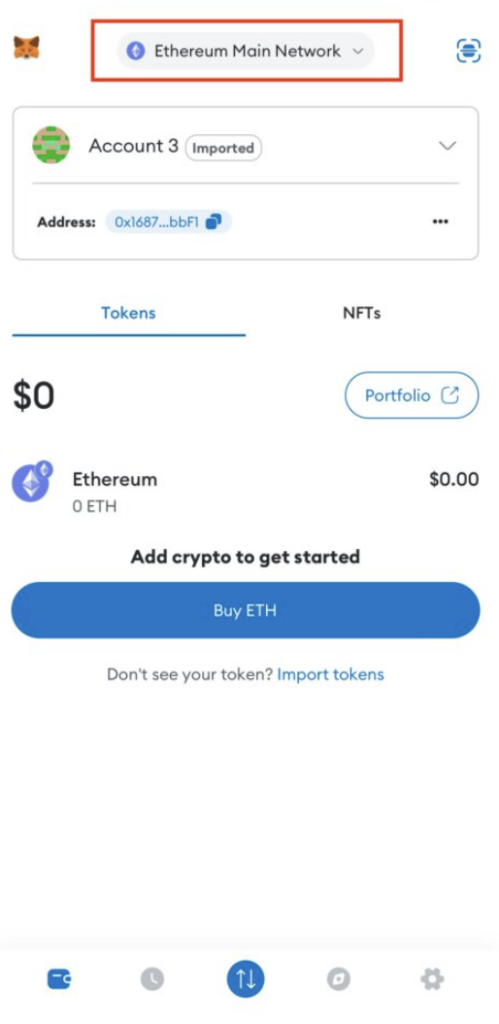
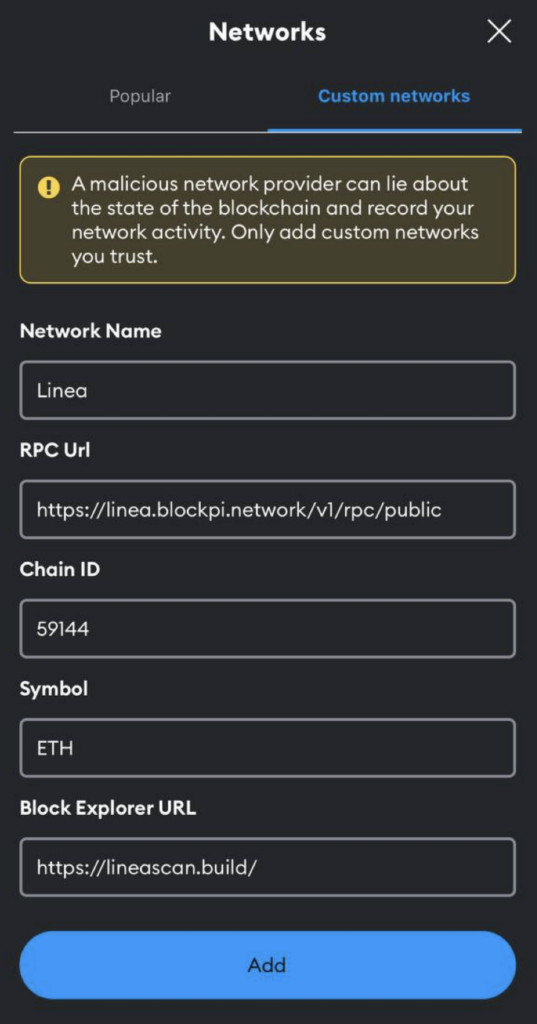
The MetaMask dApp Browser
MetaMask’s mobile wallet includes a convenient and easy-to-use dApp browser for exploring dApps on your mobile device. To use Linea, simply switch to the netwerk and tap “Browser” at the bottom.
You can enter the platform’s link in the search bar to access the dApp, and connect your MetaMask wallet afterwards. Remember to stay on top of the apps you connect to as well as the permissions you grant them!
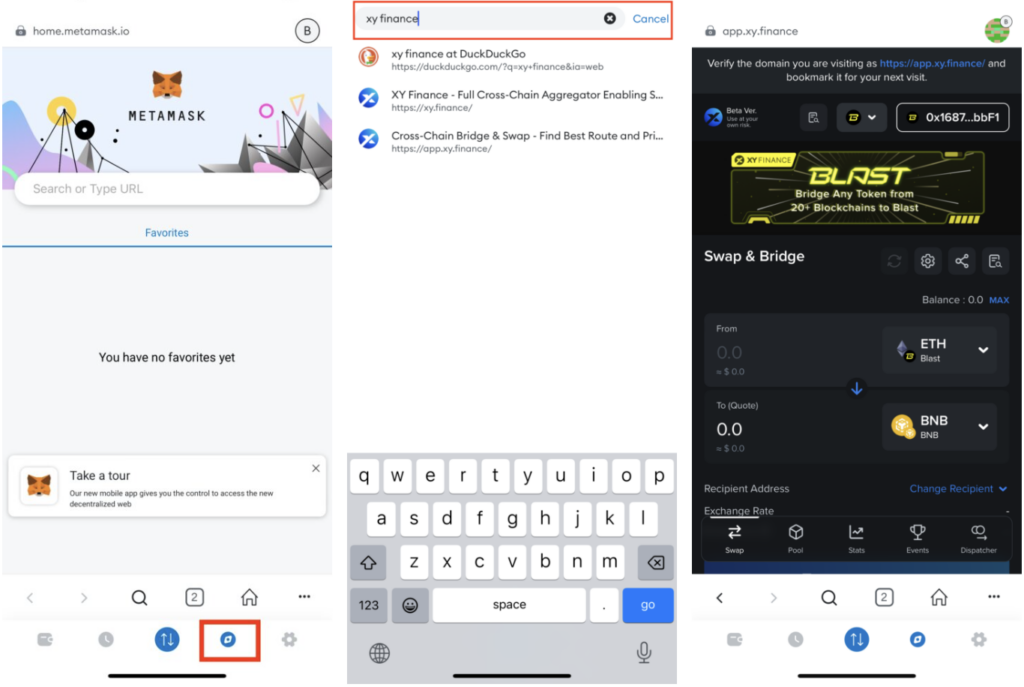
Final Thoughts
That was easy! Now that you’ve added Linea to your MetaMask wallet, nothing’s stopping you from fully exploring the Linea ecosystem. You can stay up to date with new dApps and transact to your heart’s desire! However, always keep in mind your account security and remain vigilant against potential breaches. Remember to verify links before using the dApp browser.
As always, we remind you to exercise caution with signed smart contracts and their interactions with your wallet. Always use discretion when dealing with complex protocols, and remember to DYOR—do your own research—before investing in any cryptocurrencies. As a final reminder, this article is for information purposes only and is not to be taken as financial advice.
FAQ
How to add Linea to Metamask?
You can add Linea to MetaMask by manually entering the RPC information into the “Add Network” feature or through the ChainList application.
Which platforms support MetaMask?
Various browsers on PC, as well as the Android and iOS platforms on mobile devices.
After adding Linea to MetaMask, what functionalities can I use?
Start exploring the ecosystem, trade and transfer tokens and NFTs, engage with dApps, and interact peer-to-eer with other users!
About XY Finance
XY Finance is a cross-chain interoperability protocol aggregating DEXs & Bridges. With the ultimate routing across multi-chains, borderless and seamless swapping is just one click away.
XY Finance Official Channels
XY Finance | Discord | Twitter | Telegram | Documents | Partnership Form