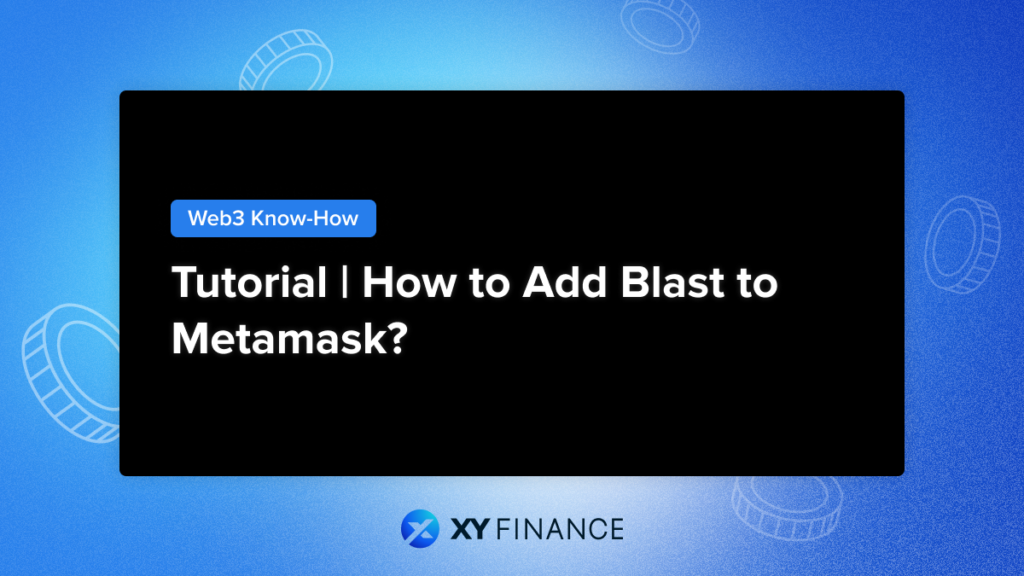
At the end of 2023, we introduced what L2 Blast is and how to potentially receive an airdrop. The highly anticipated Blast mainnet has just blasted off before long. ☄️ Now, let’s add Blast to Metamask to streamline your exploration journey further!
Using the MetaMask wallet is a popular method for accessing the Blast network. It supports the Ethereum blockchain, the Blast network, and other EVM blockchains. MetaMask is one of the most widely used wallets in the DeFi space, boasting over 30 million MAUs at its ATH. 🔥
MetaMask provides browser extensions and mobile applications, and the installation steps differ depending on the device. Here’s a concise guide on installing the MetaMask application and adding the Blast network into your wallet. You have the option to include Blast in MetaMask either via Chainlist or by manually inputting the pertinent RPC information into the “Add Network” feature.
TL;DR
- Blast is an EVM-compatible Layer 2 (L2) that enables users to earn “Native Yield” for ETH and stablecoins. Users can bridge and deposit selected tokens into the mainnet to accrue points for a potential airdrop (expected to be released in May).
- With MetaMask, connect to Blast for dApp exploration and peer-to-peer transactions.
- MetaMask serves as a gateway to EVM networks and boasts over 30 million MAUs in the crypto community.
Installing MetaMask on Desktop Devices
Before bridging, please download Metamask Wallet from the Chrome extension store and set up your wallet. If you encounter any problems, you can refer to this operation guide.
Adding Blast to MetaMask
Method 1 : Adding Blast Manually
To use Blast, add the network to MetaMask by following the steps below:
- Log in to MetaMask.
- Click the network bar in the top left.
- Choose “Add network” from the menu.
- In the form that pops up, fill in the following accordingly:
- Network Name: Blast
- RPC URL: https://rpc.blast.io
- Chain ID: 81457
- Currency Symbol: ETH
- Block Explorer URL: https://blast.io/
- After clicking ‘Save,’ you can use the Blast network through MetaMask. To switch, click the dropdown beside the network name at the top left of your wallet and select Blast.
Method 2 : Adding Blast via Chainlist
Another approach is using the Chainlist application, which simplifies adding Blast to your MetaMask wallet by following the steps below:
- Connect with MetaMask
- Go to the ChainList platform and connect your MetaMask wallet.
- Search for “Blast” using the search bar.
- Click “Add to MetaMask” to automatically include verified Blast information to your extension.
Once done, you can utilize the MetaMask extension to reach Blast network dApps. When using the mobile app, employ the dApp browser to connect with Blast network dApps. Transitioning to Blast will reveal your wallet information, encompassing ETH as the native token. Additionally, other Blast assets will also be shown.
Adding Blast to MetaMask to Mobile Wallet
In addition to being available on PC, the MetaMask mobile wallet can also be accessed directly on your mobile device.
If you don’t have it installed yet, just download it now!
Setting up the wallet is similar to what was mentioned earlier in the article with minor adjustments.
- Wallet Setup:
Follow the steps used for browser extensions to create or import a MetaMask wallet on your mobile device. Remember to heed the security advice by storing your seed phrases securely offline, using options like crypto steel. - Adding Blast Network:
To incorporate the Blast network, navigate to the top menu of your wallet and select “Add Network.” Then, enter the Blast network details provided earlier under “Custom network.” Tap “Add” to complete the process. Now, you can access the Blast network on your mobile wallet. 🔥 - Additional Options:
Utilize the breadcrumb menu on the top left for extra functions. This includes tracking past activities, sharing your public address, and viewing wallet history on the explorer. You can also lock your wallet for added security, requiring a password to unlock it.
The MetaMask dApp Browser
MetaMask’s mobile wallet includes a built-in dApp browser for exploring dApps on your mobile device. To use Blast, tap “Browser” at the bottom first. Then, simply enter the dApp’s name in the search bar to access the dApp. Afterward, you can connect your MetaMask wallet to the dApp. Enjoy the vibrant ecosystem on Blast and get ready for the airdrop 🔥
Security in Transactions
With the Blast network added to your MetaMask wallet, you can now explore its ecosystem, use applications, hold Blast network tokens, and engage in transactions. Prioritize account security and remain vigilant against potential breaches. Verify links before using the dApp browser.
This comprehensive guide was designed to enhance your understanding of DeFi and help you become a more knowledgeable part of the fast-paced and ever-changing blockchain landscape. Stay informed about the latest and greatest trends in DeFi and continue to broaden your grasp of this dynamic ecosystem!
FAQ
How to add Blast to Metamask?
You can add Blast to MetaMask either through Chainlist or by manually entering the relevant RPC information into the “Add Network” feature.
Which platforms support MetaMask?
Various browsers on PC, as well as the Android and iOS platforms on mobile devices.
After adding Blast to MetaMask, what functionalities can I use?
You can explore the ecosystem, trade and transfer tokens (including NFTs), engage with dApps and interact peer-to-peer with other users.